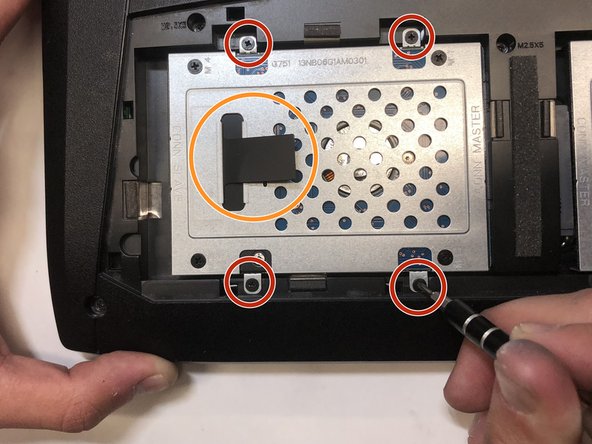Introduction
This guide will help you locate and replace your hard drive on your computer.
What you need
-
-
Lift the rubber cover found on the bottom of the laptop.
-
Remove the 5.2 mm screw with a Phillips 1 Screwdriver.
-
-
Conclusion
To reassemble your device, follow these instructions in reverse order.
Cancel: I did not complete this guide.
2 other people completed this guide.