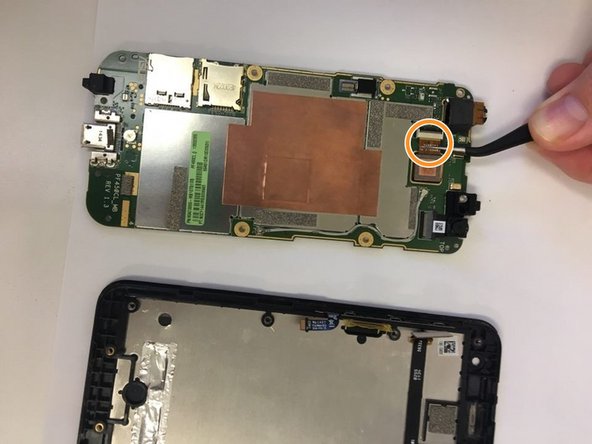What you need
-
-
With the phone facing down, look at the bottom right side corner and there should be a groove. Use a plastic opening tool and lift up to remove outside cover.
-
-
Conclusion
To reassemble your device, follow these instructions in reverse order.