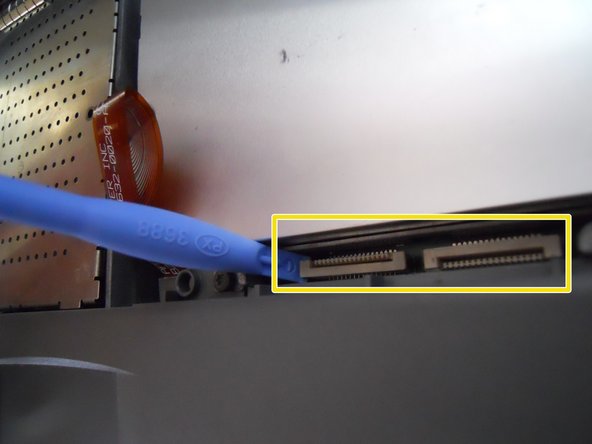Introduction
This repair will need:
A T-8 or T-6 Torx Screwdriver.
What you need
Conclusion
To reassemble your device, follow these instructions in reverse order.
Cancel: I did not complete this guide.
2 other people completed this guide.