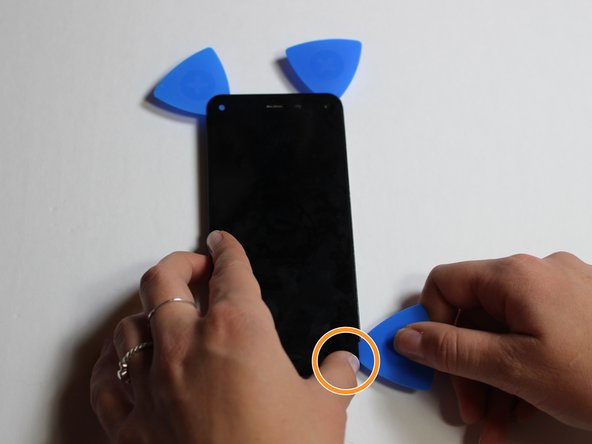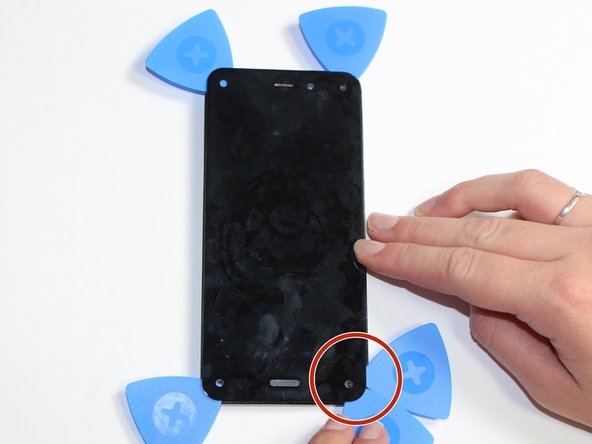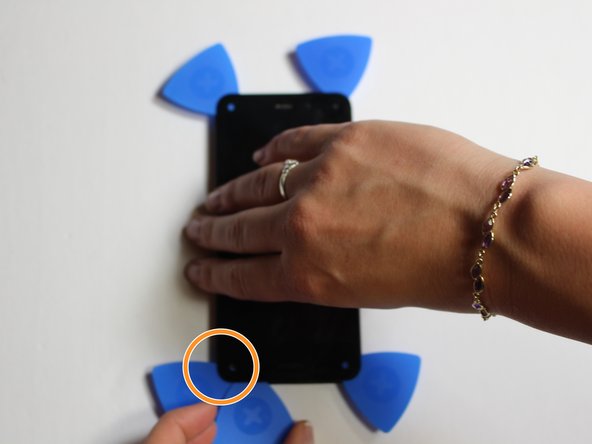Introduction
Remove the display screen in order to fix a broken screen.
What you need
-
-
Power off your phone.
-
Remove the SIM card from the left side of the phone by pressing the small hole and allowing it to eject using the 0.8 screwdriver head.
-
Remove the two 4mm screws on the bottom of the phone using the Torx T3 screwdriver.
-
-
-
Press the small suction cup just above the home button.
-
While lifting up on the suction cup insert an opening pick into the crevice between the screen and back casing to pry the screen off carefully.
-
Using the opening tool, disconnect the volume rocker ribbon cable from the base of the phone freeing the two halves of the phone.
-
-
-
Using the J000 screwdriver head, remove the three 3mm screws holding the bracket in place.
-
Remove the silver bracket that was held into place by the three screws just removed.
-
-
-
Disconnect the battery connection cable by using the plastic opening tool and applying light pressure upwards on the cable.
-
-
-
Unscrew the 1mm screw on the top left side of the phone
-
Maneuver the bracket off slowly
-
-
-
-
Place the iOpener in the center of the microwave.
-
Heat the iOpener for thirty seconds.
-
To reassemble your device, follow these instructions in reverse order.
Cancel: I did not complete this guide.
4 other people completed this guide.