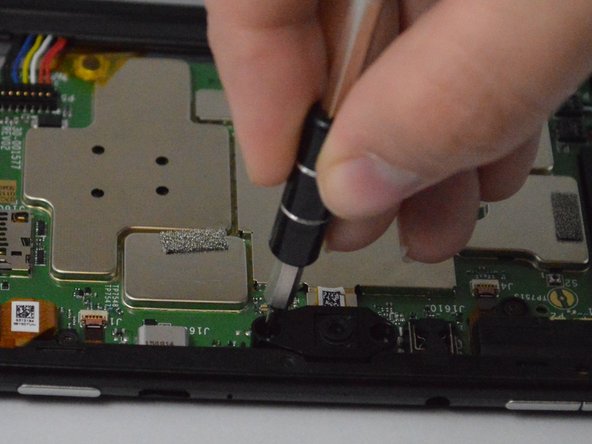Introduction
In this guide, we will show you how to replace the front camera. Before you start, make sure your device is powered off.
What you need
-
-
Heat the edges of the screen with a heat gun on the lowest setting by using sweeping motions from about 8-10 inches away.
-
-
-
-
Using a T4 screwdriver, remove the two screws situated on the left and right side of the camera.
-
Almost done!
To reassemble your device, follow these instructions in reverse order.
Conclusion
To reassemble your device, follow these instructions in reverse order.