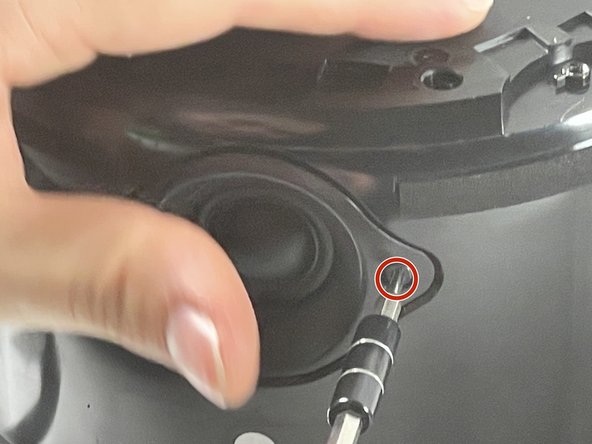Introduction
If you need to replace the tweeter, this replacement guide will help you disassemble the amazon echo studio so you can replace the tweeter.
What you need
-
-
Flip the device upside down.
-
Pry up the edge of the rubber base panel with a spudger, then pull the rest of it off by hand.
-
-
-
Remove the two screws located across from each other on the outside of the plastic ring shown.
-
Remove the plastic outer ring that hugs the inside of the edges of the device.
-
-
-
-
On the silver ring located on the outer edge of the plastic portion of the subwoofer, you will see four 2.7 mm screws. Use a Torx T10 screwdriver to remove them, in order to remove of the subwoofer.
-
Follow the wires from the subwoofer to the main board and disconnect the connector attaching them.
-
-
-
First, locate the six 10 mm screws at the top of the inside of the shell and unscrew them with a T10 Torx screwdriver.
-
After removing the six screws from the inside, lift the top speaker cover.
-
-
-
Remove the four 3.27 mm screws with T15 Torx driver.
-
After removing the screws, push/pull the inner shell out of the outer shell.
-
To reassemble your device, follow these instructions in reverse order.
Cancel: I did not complete this guide.
One other person completed this guide.