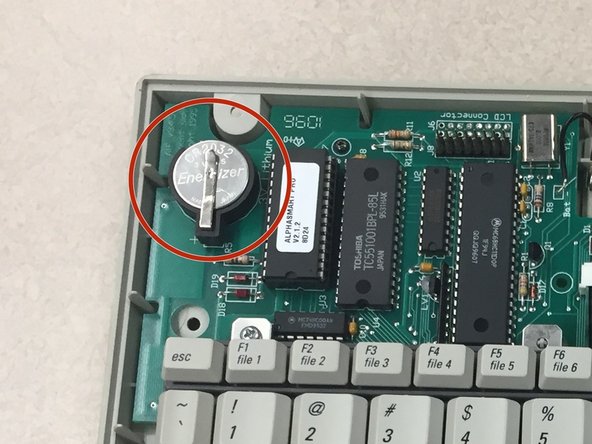Introduction
The lithium coin battery is responsible for storage when the device is turned off. If you believe it is defective, you can use this guide to help you replace it.
What you need
-
-
Remove the eight 1 cm Phillips head screws from the back panel of the AlphaSmart Pro with the Phillips #00 Screwdriver.
-
Carefully separate the front panel from the back panel.
-
-
-
To remove the ribbon cable, use the spudger to lift each side of the connector from the socket.
-
Gently pull up on the connector to completely remove the connector from the socket.
-
-
-
-
With the front panel removed, locate the lithium coin battery at the top left corner of the motherboard.
-
-
-
Use the spudger, plastic opening tool, or your finger/fingernail to lift up the lithium coin battery.
-
Slide the battery out from underneath the clip that holds it in place.
-
To reassemble your device, follow these instructions in reverse order.