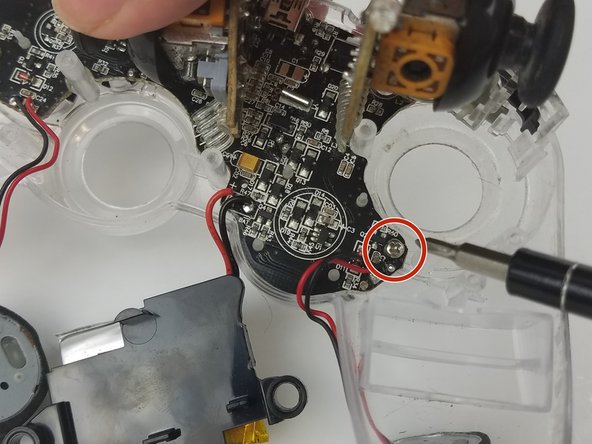Introduction
This guide will show the process of removing the back plate, vibration motors, and motherboard to access the buttons on the front of the controller.
What you need
-
-
Lay the controller face down on a flat surface and remove the seven 9mm Phillips #0 screws on the back of the controller.
-
Lift up and remove the controller back plate.
-
-
To reassemble your device, follow these instructions in reverse order.
Cancel: I did not complete this guide.
3 other people completed this guide.