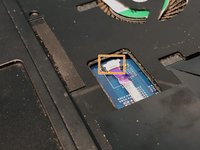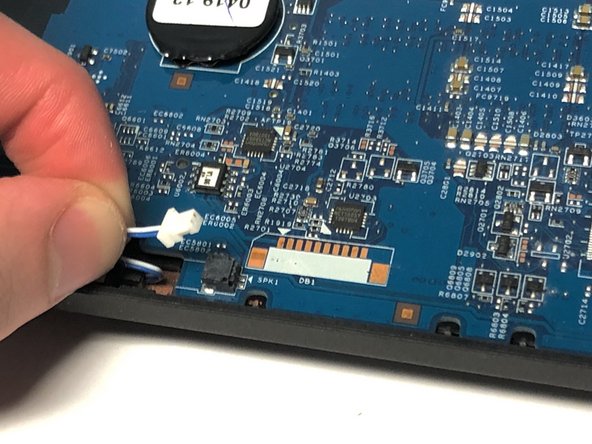Introduction
Dropping your laptop, on multiple occasions, increases the chance of the display to stop functioning. If you’re facing this issue and your TravelMate’s display does not light up after troubleshooting, the display may likely be damaged. This means that you will need to replace the LCD module.
Here is a guide on how to replace the Acer TravelMate P653-V-6882's LCD module. It is important to know that when you are replacing the LCD module, you must do a complete teardown of the device.
What you need
-
-
Turn the computer over so the base is facing up.
-
Slide the battery lock to unlock position.
-
-
-
-
Turn the computer over, open the LCD panel, and find the smart card cable connector.
-
Open the smart card cable connector latch.
-
Disconnect the cable.
-
-
-
Flip the laptop so that the underside is now facing the bottom.
-
Open the LCD panel.
-
Locate the small gaps between the upper cover and lower case on the left and right side of the laptop.
-
Insert the opening tool into each gap to separate the one from the other.
-
Once the upper cover is separated, lift it from the lower case.
-
-
Tool used on this step:Tweezers$4.99
-
Carefully remove the two pieces of black tape securing the antenna cables to the lower case using tweezers.
-
To reassemble your device, follow these instructions in reverse order.