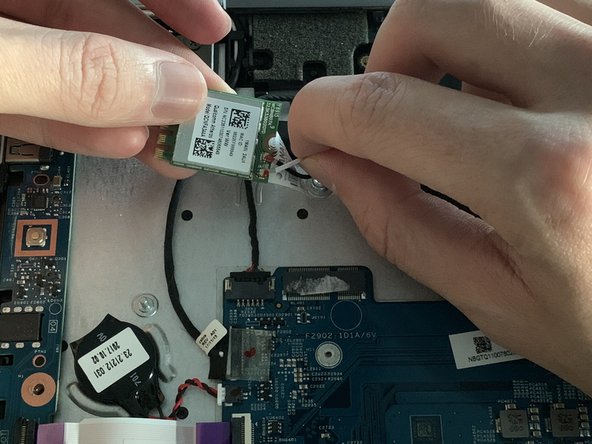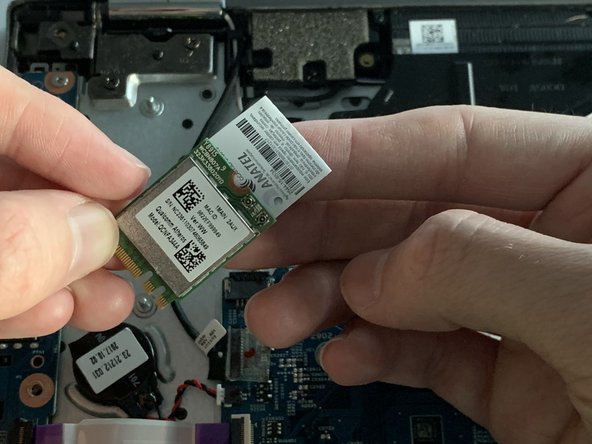Introduction
If your Acer Spin 5 SP515-51GN-807G is experiencing issues connecting to wireless (Wi-Fi) networks, use this guide to replace the physical wireless card inside the computer.
Prior to starting this guide, use our Unable to Connect/Unreliable Connection to the Internet Troubleshooting Page to assure the issues are not a result of user-error or software configuration.
The wireless card is the physical unit that connects your device to wireless internet networks. If this card has become disconnected or has physically malfunctioned, the user will be unable to connect to the internet (wirelessly).
Before using this guide, use our (Back Cover) guide to get a better look at the wireless card unit and inspect it for loose wire connections or physical damage. If it appears to have become disconnected from the motherboard, then simply re-insert the card into its respective port. If either of the two terminals that connect the wireless card to its antenna have become disconnected, then reconnect the terminals and test your connection.
This replacement is fairly simple as the wireless card is easily accessible and only has three connections.
Before beginning, make sure you power off the device completely and complete prerequisite guide listed below.
What you need
-
-
Using tweezers, remove the piece of black tape over the battery cable connector.
-
-
-
-
Using tweezers, remove the sticker that covers the connection between the wireless card and motherboard.
-
To reassemble your device, follow these instructions in reverse order.
To reassemble your device, follow these instructions in reverse order.