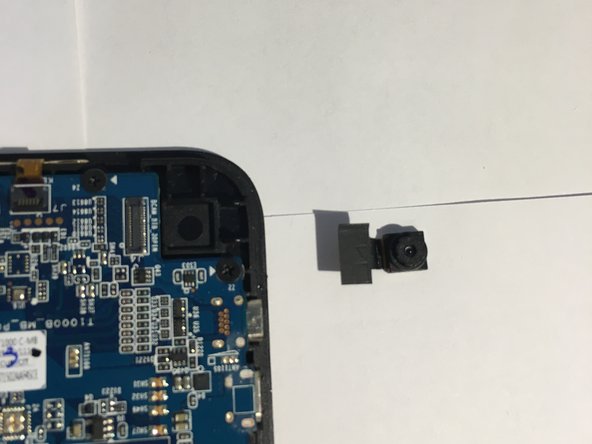Introduction
Replacement guide for a damaged front/rear camera on the tablet.
What you need
-
-
Power off the device and make sure it is disconnected from any external devices.
-
Use a plastic opening tool to create a gap between the front and back casing of the device.
-
Slowly maneuver the plastic tool around the entire perimeter of the tablet to separate the front and back.
-
-
-
-
Locate the Rear Camera in the upper right hand corner of the motherboard.
-
Almost done!
To reassemble your device, follow these instructions in reverse order.
Conclusion
To reassemble your device, follow these instructions in reverse order.