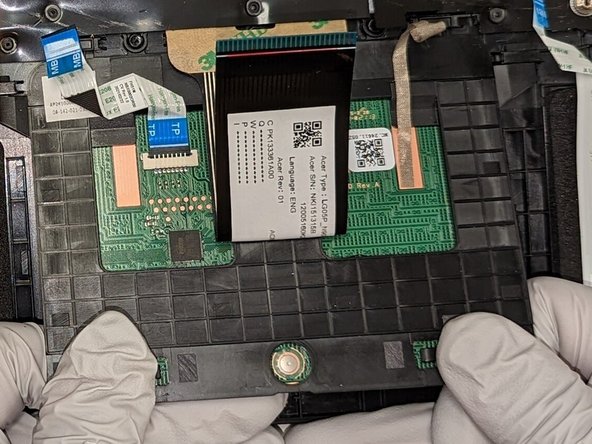Introduction
This guide will teach you how to replace the track pad. You may have to perform this if your trackpad does not accurately read your input.
What you need
-
-
Turn the laptop over so its underside is up.
-
Use a Phillips #0 screwdriver to remove all 7 mm screws from the bottom cover.
-
Pop the cover off around the edges.
-
-
Almost done!
To reassemble your device, follow these instructions in reverse order.
Conclusion
To reassemble your device, follow these instructions in reverse order.