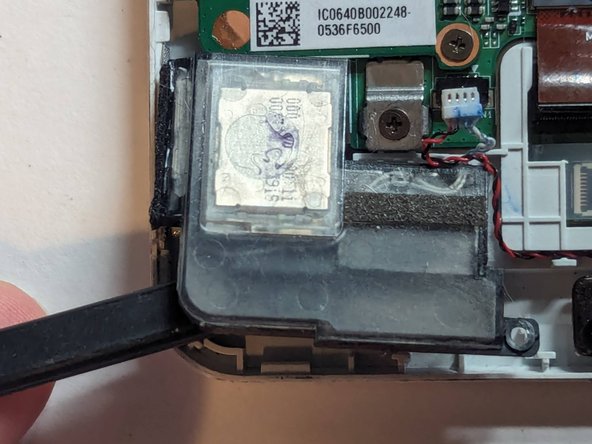Introduction
The right and left speakers on the W510 are combined into a single plug and thus cannot be replaced separately so both speakers are replaced at the same time.
What you need
-
-
Carefully insert your metal pry tool between the back cover and the frame at an angle as shown.
-
Give the tool a twist to the left to start separating the clips.
-
Work your way to the corner, prying and twisting to pop the clips as you go.
-
-
-
Insert an opening pick to make sure the clips don't close down again as you round the corner and start working on the right side of the tablet.
-
Continue as before, prying and twisting to release the catches.
-
-
-
Back to the bottom side again, this little part by itself is a little finicky to get unclipped, just follow the same procedure as with the first one.
-
And finally the home stretch between the keyboard/power connector and the right hand guide pin, back to where you started.
-
-
-
-
Unplug the speakers.
-
Grasp the connector itself; do not pull on the wires to unplug the speakers.
-
-
-
The speaker is lightly adhered to the case with double sided tape. Use a spudger to pry the speaker up to remove it.
-
-
-
Starting at the left speaker, lift the wire out of the channel it sits in.
-
To reassemble your device, follow these instructions in reverse order.
To reassemble your device, follow these instructions in reverse order.