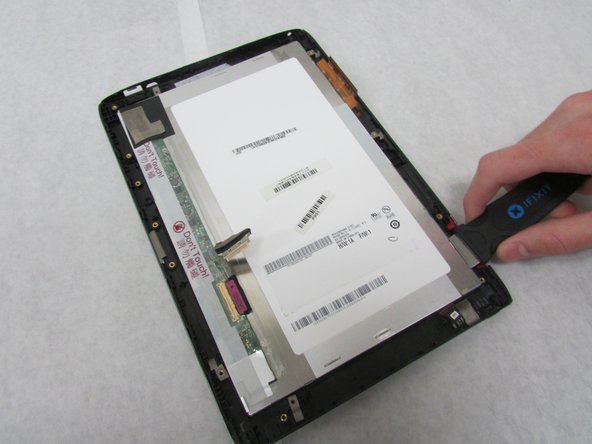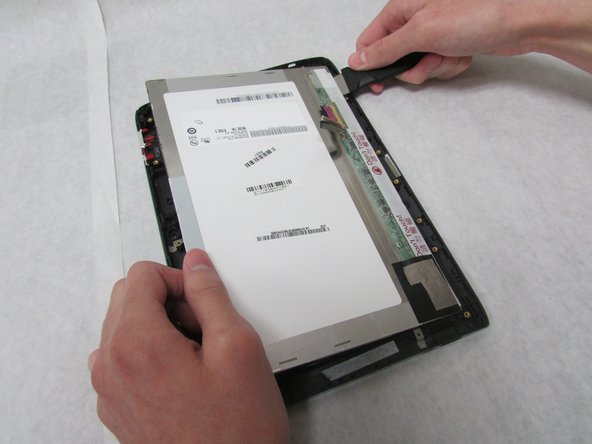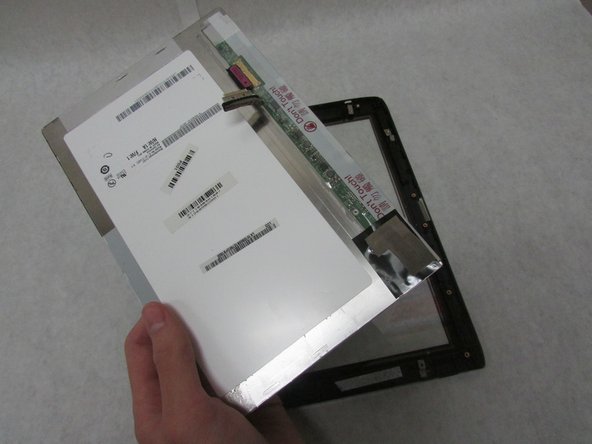Introduction
One of the most common repairs on modern devices is the screen. The screen usually cracks due to physical damage. This guide will demonstrate screen replacement for the Acer Iconia Tab A501.
What you need
-
-
Use a plastic opening tool to carefully separate the back cover, starting at the volume buttons.
-
Continue separating the back cover along the short side closest to the camera and around the device.
-
-
-
-
Use the Jimmy to carefully remove the front camera from the front cover of the tablet.
-
To reassemble your device, follow these instructions in reverse order.
To reassemble your device, follow these instructions in reverse order.