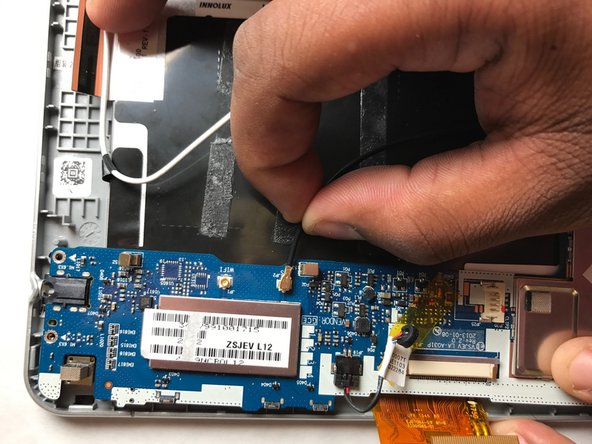Introduction
If the screen on your Acer Iconia model B1-710 tablet is not working or is damaged, use this guide to help you replace the screen. If the screen is shattered, please use caution when first handling the device as glass shards may be present. Before you begin, make sure the device is not connected to any charging ports and is powered off.
What you need
To reassemble your device, follow these instructions in reverse order.
To reassemble your device, follow these instructions in reverse order.
Cancel: I did not complete this guide.
One other person completed this guide.