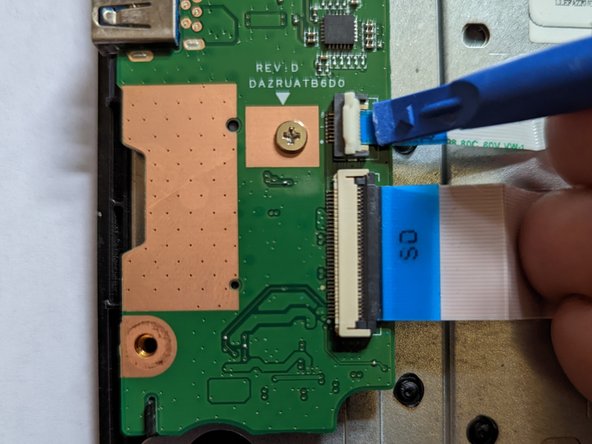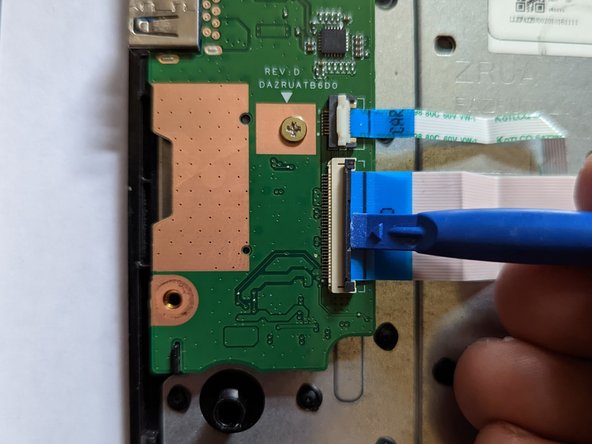Introduction
This card connects the motherboard to the SD card and USB connectors.
What you need
-
-
Using the Phillips #1 screwdriver, remove eighteen 7 mm screws from the back panel of the device.
-
-
-
Push on the sides of the connector with a plastic spudger to separate the cable from the motherboard.
-
-
-
-
Flip up the latch on the cable going from the I/O board to the LED board.
-
-
-
Flip up the latch on the cable from the I/O board to the motherboard.
-
To reassemble your device, follow these instructions in reverse order.
To reassemble your device, follow these instructions in reverse order.
Cancel: I did not complete this guide.
One other person completed this guide.