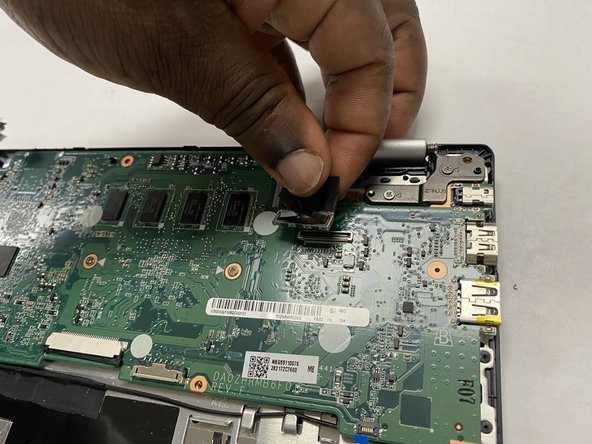Introduction
The motherboard is the most important part of any computer, and it handles all the functions. However, if your computer is having one of these issues:
- Blue Screen of Death
- Freeze or Glitches all the time
- CPU Restart Abnormally
- PC overheats abnormally
- Abnormal Beeps Noises from PC
- Not Recognizing Hardware
you may want to consider replacing the motherboard. This guide will provide you with simple steps on how to replace the motherboard on an Acer Chromebook R11 is C738T-C44Z.
What you need
-
-
Lay the laptop with the back side up.
-
Use a Phillips #1 screwdriver to remove eleven 3 mm screws.
-
Use the opening tool to pry the back cover off gently by placing it in the seam and working your way around the perimeter.
-
-
-
Unplug the battery connector from the motherboard. (The motherboard is a group of wires in rainbow colors)
-
Use a Phillips #1 screwdriver to remove the two 3 mm screws, (one on each side of the battery), that secure it in place.
-
-
-
Disconnect the two antenna cables (one black and one white) that are attached to the wireless card.
-
-
-
-
Disconnect the LED board ribbon by pulling it out gently.
-
Disconnect the speaker cable.
-
To reassemble your device, follow these instructions in reverse order.
To reassemble your device, follow these instructions in reverse order.
Cancel: I did not complete this guide.
One other person completed this guide.