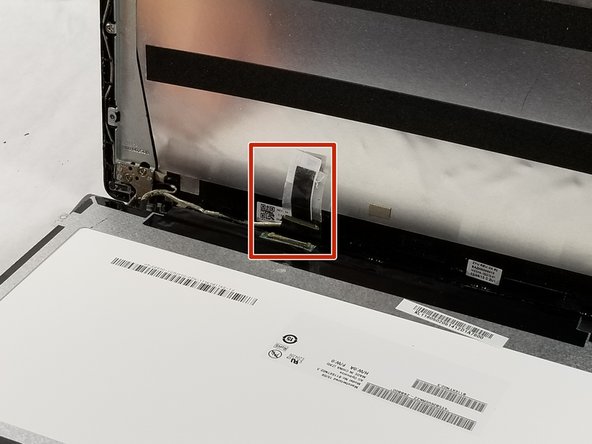Introduction
When an Acer Chromebook C740-C4PE screen does not function as it should (including black circles, colored lines, black screen, etc) the best solution is to replace the screen with a new one. This guide helps you to remove the old screen with all of the components that hold it, and install the new screen and secure it.
What you need
-
-
Turn off the Acer Chromebook, remove it from the charger, and disconnect the battery adapter.
-
-
To reassemble your device, follow these instructions in reverse order.
To reassemble your device, follow these instructions in reverse order.
Cancel: I did not complete this guide.
3 other people completed this guide.