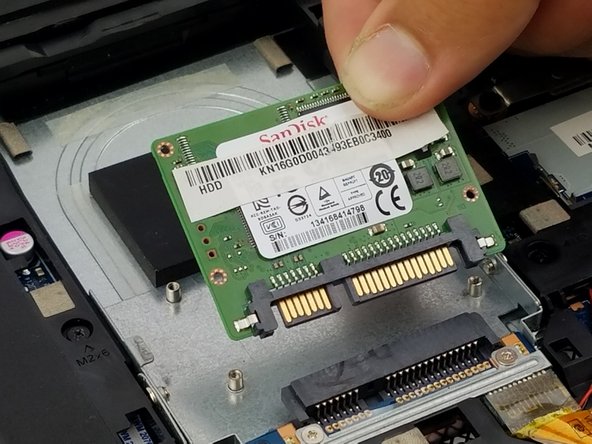Introduction
Once your hard drive fails, it's pretty simple to replace! Just follow this guide to replace the hard drive in your device.
What you need
-
-
Remove the four 2.8mm Phillips #000 screws holding the drive onto the case.
-
-
-
-
Gently pull the drive up and away to disconnect the hard drive from its seat
-
Almost done!
To reassemble your device, follow these instructions in reverse order.
Conclusion
To reassemble your device, follow these instructions in reverse order.