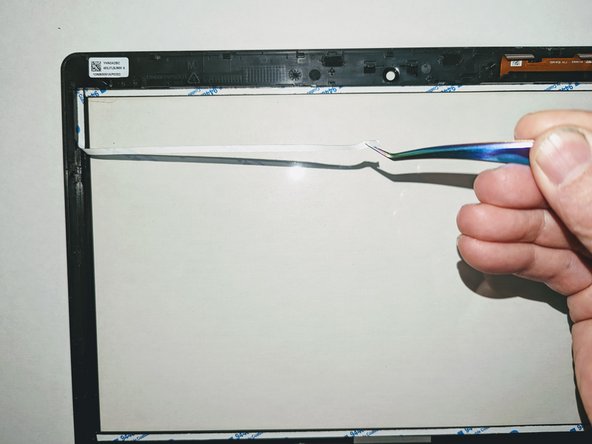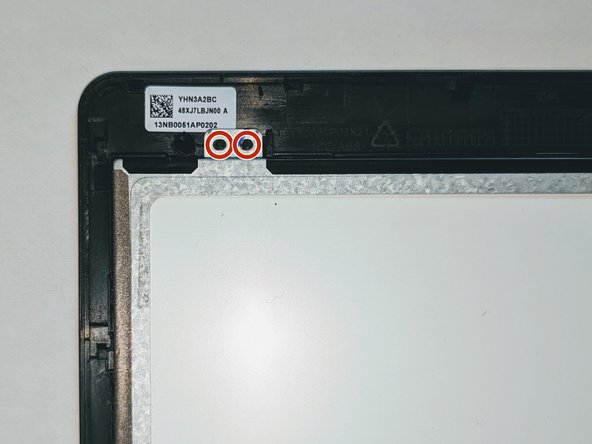Introduction
If you are replacing either the LCD or touch screen separately, the adhesive tape holding the LCD to the digitizer may or may not be reusable, or a replacement touch screen may not come with adhesive preattached.
In the case it is not, use this guide to replace the adhesive to ensure the LCD is secure to the digitizer frame.
What you need
-
-
Peel up one end of an adhesive strip along the edge of the digitizer.
-
Grasp the freed end and pull it off the frame.
-
-
-
Unroll a length of 3mm double-sided tape long enough to cover the side being worked on.
-
Starting at the end, press it down onto the edge of the screen, outside of the transparent glass.
-
Using scissors or a sharp knife, cut the tape to length.
-
-
-
-
Position the LCD on the guide pins at the bottom of the screen, holding the top away from the adhesive so it doesn't adhere prematurely.
-
To reassemble your device, return to the guide you were using and follow the instructions in reverse order.
To reassemble your device, return to the guide you were using and follow the instructions in reverse order.