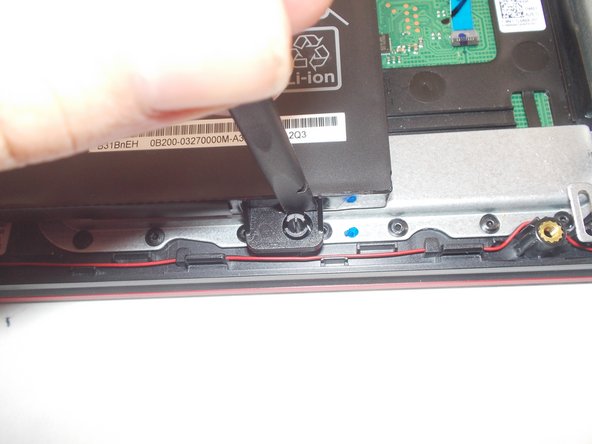Introduction
Use this guide to replace the speakers in your ASUS TUF Gaming FX505DY laptop. The speakers are vital for listening to audio on your device.
Only a Phillips size #1 screwdriver and a plastic pick (or a similar pointed object) are needed for this tutorial.
It is recommended that you keep track of the screws and remember where they should be when reassembling.
Make sure that your laptop is off and unplugged before beginning this tutorial.
What you need
-
-
Turn off the laptop.
-
Disconnect the charging cable.
-
Flip the laptop so the back is facing up.
-
-
-
-
Using an ESD-safe spudger, disconnect the battery connector by pulling the plug away from its port.
-
-
-
Lift the speakers from the pegs holding them down. Use minimal force as to not break the pegs or the speakers.
-
To reassemble your device, follow these instructions in reverse order.
To reassemble your device, follow these instructions in reverse order.
One Comment
model for the speaker. I want to buy a replacement , which one should I buy . I cant get original.