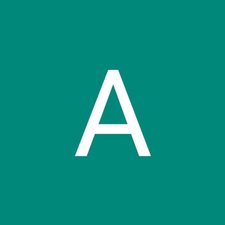Introduction
Details to remove the keyboard of ASUS Chromebook Flip C100PA-RBRKT07
What you need
-
-
Use the T5 screwdriver to remove the nine 2.1 mm screws from the bottom of the device.
-
-
Conclusion
To reassemble your device, follow these instructions in reverse order.
Cancel: I did not complete this guide.
One other person completed this guide.