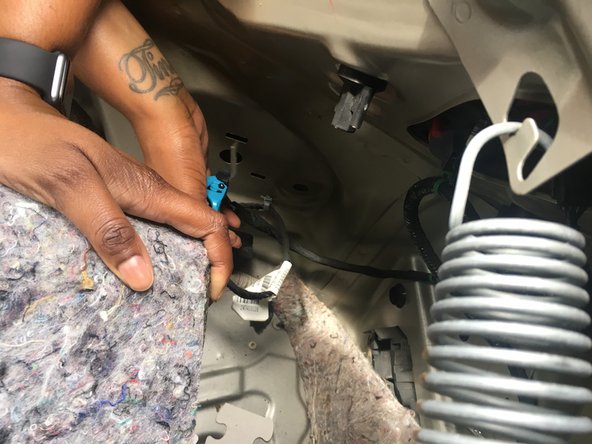Introduction
This guide demonstrates how to replace a factory-installed backup camera in a 2013 Chevy Malibu. This guide is different than most because this camera is already installed, the cables are all routed already and that makes the guide that much simpler. Remember to work safely when dealing with any exposed wires, and work with the car off (keys out of ignition). Since no technology lasts forever, even factory-installed technology can fail. If the OEM backup camera in your 2013-2015 Chevrolet Malibu stops working, follow this guide to replace it.
What you need
-
-
Mount the new camera in the space provided.
-
The camera routes through the bumper of the car and not the license plate.
-
-
To reassemble your device, follow these instructions in reverse order.
To reassemble your device, follow these instructions in reverse order.
Cancel: I did not complete this guide.
2 other people completed this guide.
2 Comments
The photos you show in steps 2 & 3 - is that the trunk only?
Hello. I am trying to replace my camera. But not sure how to remove it or where to buy a replacement.