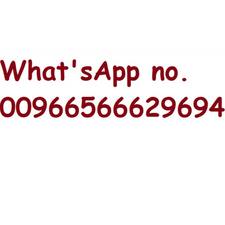Device won't take a charge
I know this is a very long question, but I attempted to be completely thorough about my troubleshooting steps taken and description of symptoms shown by the device so that it can help point whoever helps me fix this thing in the right direction (and with that becomes my new best friend too.)
Okay, So I need help running through this Toshiba Satellite Click (model W35Dt-A3300)
It was brought to me running on AC Adapter, but as soon as it's unplugged, it dies, the other technician replaced the battery in the base, however, this didn't fix the issue, and so it was pawned off on me the "master" technician (really just master researcher).
Okay, so this is what I did, I started with the assumption that the other technician completely flubbed the repair, as even with a new battery in the base, the device shows a red X next to the battery.
I took the tablet side apart and took the battery from the base (assuming this battery is good as it was just purchased - I'm not exactly sure how to test a battery using a multimeter) I swapped the battery in the tablet side with the battery in the base side (the base side was new, and the tablet side is known bad, however the old base side is unknown whether to be good or bad) and plugged the charger directly into the tablet side.
No power on whatsoever, however, a very faint electrical hum can be heard coming from the mainboard underneath what appears to be the tablet CPU/GPU heatsink.
I use Multimeter to test Continuity throughout the DC Jack (at the plug, and then again at the solder joints the plug connects to) and all tested for continuity.
I plug the charger into the base side, with the bad battery in it, and the device now boots up. the red X is now gone, however, the moment the device is unplugged, the tablet side shuts down once again, and the battery gauge doesn't fill even after several hours of charging.
Obviously the fault lies within the current going from the board to the battery in the tablet side, and obviously the current which I believe IS reaching the mainboard from the DC Jack, is obviously experiencing some sort of ground fault.
My true question falls into the category of this: has anyone else dealt with this type of device and issue? What was your outcome?
Secondary and more important question I believe (teach a man to fish ya know?) How do I go about testing the electrical system to FIND this ground fault location? What settings on my multimeter need to be used to accurately test the individual legs of current flow in the device so I can find what exactly the problem is without just feeling like I totally failed this customer and have to say "I dunno, bad motherboard?" (I hate faulting the Mainboard and having to replace the entire thing.)
Is this a good question?

 3
3  2
2