First Steps
Before undertaking any of the more time consuming solutions below, these are a few fundamentals to get you started.
- Restart your Mac. Especially if you have not done so recently. For the best results, uncheck the “Reopen windows when logging back in” box in the confirmation pop up.
- Check for updates to macOS. You may be running into a bug which Apple resolved later via update.
- If your Mac is on Mojave 10.14 or newer, software updates can be performed within System Preferences.
- High Sierra 10.13 and older will have software updates in the App Store.
- Reset the System Management Controller (or SMC). This can clear any incorrect or bad startup settings which are handled by the SMC.
- Reset the PRAM or NVRAM. These are terms for a small amount of memory which contains system settings for the Mac. Resetting it may clear a bad setting.
- Run Apple’s Diagnostic Suite to check for any blatant errors. High fan speed can manifest in errors with the fans themselves, the System Management Controller (SMC) or Power Management systems.
Causes
The harder your MacBook is working, the more heat it is generating. Fans will ramp up accordingly to compensate. Your fans being loud might be a typical response to the workload it’s under.
- Open Activity Monitor and see if any processes are utilizing a high percentage of your CPU. Close the corresponding program if it’s a process you recognize as an open application.
- Don’t get fooled by high “kernel_task” utilization. Kernel task is a process with many functions. One of these is a buffer for processes macOS thinks might be causing high CPU temperatures. If its utilization is high, another process is probably to blame.
If your temperatures are high regardless of which sensor you look at, your issue may be lackluster airflow. Warmer air is typically blown out by dedicated vents, Some models have accompanying long, narrow cutouts along the bottom edge to allow for cool air to be pulled in.
- If temperatures are high, even with nothing much running, it’s time for some routine maintenance. Pop open your MacBook, arm yourself with compressed air, and show the dust clinging to your fans who’s boss.

- Have a look in the gap along the heat sink. Pet hair especially tends to get caught in this area as air is exhausted through the fins. If there is a clog in the fan duct, it will generally be visible.
- You may be able to pull the dust bunnies through this gap with fine point tweezers rather than removing the whole fan.
- Even if your fans are not full of dust, a single sticker or stuck scrap of paper that won’t come loose, could be the cause of the ruckus.
During the course of using your Mac, something in the ones and zeroes that makes it run might have been lost, or changed in a way that causes inefficiencies. This is commonly a result of a botched update, an app which conflicts with functionality, or even a malicious piece of software.
- Start up in Safe Mode. This minimizes startup processes and attempts some basic repair
- If your Mac behaves normally in Safe Mode, it's likely third party software is to blame.
- Uninstall apps that were installed or updated recently then retest. If you don't know what changes were made recently, check the System Information App. The "Software" section has an entire list of installations that can be sorted chronologically.
- As a last resort, perform a reinstall of the operating system using recovery mode. This should not cause any data loss, but it's always good to be cautious. Check your backups first. (refer to recovery guide if no backup)
- Erase your disk and reinstall the OS to rule software out entirely. Refrain from restoring any items in your backup until you know the issue is resolved.

- 5 minutesVery easy

- 30 minutes - 1 hourVery easy
There is a common myth amongst Mac folk that Apple computers don't need Antivirus software—they just "don't get viruses." To some extent this is true, they are less likely to get truly malicious software. But they are still prone to all sorts of junkware that might be harvesting your data and bogging the system down.
- Run a virus scan on your Mac. If you don't currently have any Antivirus software, there are a bevy of free options available. Malwarebytes is often a good first stop to clear out junk, even using the free version.
- Double check any process that is consuming a disproportionate amount of system resources, Malware often masquerades as part of legitimate software.
- Steer clear of any software which claims it is a "one stop shop" for Mac maintenance. MacKeeper, Advanced Mac Cleaner, Mac Fixer, or any similar sounding program is more likely to cause this issue than resolve it.
Heat centered on the CPU, GPU, or both may indicate failures in other parts of the cooling system. Heat cannot be dissipated if systems to move it are inefficient.
- Make sure your heat sink is attached soundly if CPU or GPU temperatures are high. It should be mounted solidly with screws in the corners.
- To go the extra mile, reapplying thermal paste to your CPU (and GPU if your MacBook has dedicated graphics hardware) can optimize thermal transfer to the heat sink and lower operating temperatures.
- In rare cases your heat sink may need to be replaced. They don't fail often, but when they do, there will generally be visual indication. Make sure there are no bends, kinks or holes in the attached pipes.
If you’ve verified the device is clean and your heat sink is sound, make sure the fans themselves are fully functional.
- Really listen to the sound the fans are making. This is best done with the bottom removed. Is it rumbling, clicking or making other noises that are new? Is it running at max speed constantly?
- Rattling, rumbling, or other atypical fan noises are caused by wear fan components. They are often the only moving part in a modern MacBook, and are subject to long periods of high speed.
- Non-variable fan speeds, or fans stuck on high can be related to non-receipt of tachometer data. Even if the fans are variable speed, they need to know how fast to spin.
- For bonus points, see if you can control the speed with a third party app like MacFans or TGPro. If you can set fan speeds with an app, at least you’ll know the fan is capable of getting variable speed signals.
- Failure of a fan often results in all or nothing behavior. Either the fan is on full blast constantly, or it doesn’t run at all.
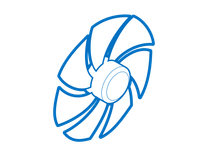
Find compatible replacement parts for your Mac Laptop. All parts and fix kits are backed by the iFixit Quality Guarantee.
In MacBook Pro models between 2016 and 2019, issues with the keyboard cable may be accompanied by fan issues. Fans in these models connect to the keyboard’s circuit board and the keyboard cable carries these signals to the board.
- Reseat the cable. The end connecting to the logic board is more likely to be at fault, but the end connecting to the keyboard should also be reconnected if possible.
- Make sure any latches locking the cable in place are present and locked.
- Replace the cable if you find obvious damage, if reseating does not correct, or if other fixes this far were unsuccessful.
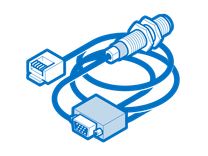
Find compatible replacement parts for your Mac Laptop. All parts and fix kits are backed by the iFixit Quality Guarantee.
Most computerized devices are littered with sensors which inform the system about localized temperatures or the voltage or current of connected circuits. If expected sensor data is missing or is outside safe values, the Mac will kick into a protective mode. Fans spin high and the CPU will throttle down. Simply booting your machine might take ages.
- This issue is typically accompanied by high fan speeds, even if hardware temperatures are low. Running Apple Diagnostics may result in System Management Controller, or SMC related codes. These begin with PFM.
- Use TGPro or another temperature monitoring app to check for missing or unusual sensor data. Usual culprits are the trackpad or trackpad cable, and the battery. Reseat any cables between components.
- Check your Battery Health. For a more detailed breakdown than macOS will give you, download Coconut Battery. If you have questions about what your results mean, start a new post at the Answers Forum! If in doubt, replace your battery.
- A battery issue may also produce errors with the code beginning in PPN for Management Issues in Apple Diagnostics.
The logic board is the hub for the vast majority of a MacBook’s functionality. Any number of the small components on the board may have failed or become damaged. Logic board fault is a safe assumption of cause if nothing else on this page has worked.
- Replacing the logic board is often the most practical solution for a DIYer whose board has failed. If your board has failed, and you need data, you still have options.
Liquid or Physical Damage
Most board level issues are a direct result of accidental damage. When it comes to a device that’s built to be portable, it’s a logical outcome. Most of this comes down to visual inspection.
- Check for obvious signs of a board issue - burned or cracked components, liquid residue, corrosion, or bend. If there are signs of liquid, there’s still hope your Mac can be resurrected.
After Repair
Especially during battery replacement, the components which relay fan data can become damaged. In most cases they are near the edge of the board. on the keyboard side. Any of them could have been knocked loose during reassembly, particularly if the board was removed.
- These components are among the smallest o the board, making unintentional damage difficult to notice. The location varies on each model. Thoroughly inspect the edges of the board, just to be certain.
- If these components are missing, mangled or nudged, they will need the ability to solder tiny components in order to repair.

General Board Fault
Regardless of either of these things, board issues do occur. If you're not content to simply replace your board, the tiny components can be repaired with microsoldering. It is an art unto itself, but a worthy endeavor for those who are adventurous. If you’re curious and want to know more about microsoldering, here’s some good reading and some good watching to get you started.

- No estimateModerate
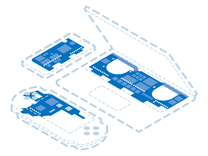
Find compatible replacement parts for your Mac Laptop. All parts and fix kits are backed by the iFixit Quality Guarantee.


