Introduction
Is your Dell XPS keyboard not working? Are the letters you type doubling? This will go over several common occurrences when it comes to your Dell XPS keyboard not working. The problem can be caused by either software or hardware causes, so read on to determine the right solution for you!
First Steps
This may seem trivial but a restart of your computer is the first thing you should try. This tends to fix some innocuous issues.
- Press and hold the power button for 15 seconds to force restart it.
Check for updates. Newer versions of Windows — like Windows 10 and 11 — do a good job of updating drivers and firmware. It’s worth checking if there are any updates to the keyboard drivers, USB firmware, etc.
- Right-click on the Start Menu and go to Settings > Windows Update on the left > Check for updates.
Causes
Are letters doubling or seemingly pressed multiple times? Is the keyboard not working in certain programs? Is there a delay when typing on the keyboard?

- Try closing some programs and using a single program. Restart the computer, any better?
- Plug in an external keyboard or use an on-screen keyboard if that works and you don’t have access to an external USB keyboard.
- Try using an on-screen keyboard. This will be slightly different if you are using Windows 10 and below.
- If your physical keyboard is not working, right-click on the Start Menu and select Settings > Accessibility > Keyboard > On-screen keyboard.
A corrupt OS means that there are files critical to the operating system that has become invalid or messed up in some way (the computer was powered off during an update, the computer died while sleeping, etc). This leads to weird glitches throughout the computer. Windows provides access to repair tools that correct these corruption issues.
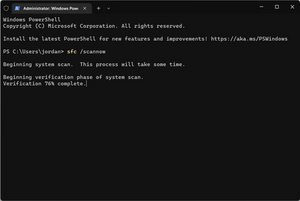
- Right-click on the Start Menu and select Command Prompt, Powershell, or Windows Terminal (Windows 8, 10, and 11 will provide different options).
- Type sfc /scannow
Run keyboard repair.
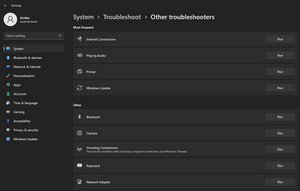
- Open Settings by right-clicking on the Start Menu and choosing Settings.
- Next, navigate to System > Troubleshoot > Other troubleshooters > Keyboard (Run).
- This will pop up a troubleshooting wizard that might alleviate the issue.

Use Device Manager to check for keyboard driver updates.
- Open Device Manager by right-clicking on the Start Menu and selecting Device Manager.
- From there, expand the Keyboards section and right-click on the keyboard device your laptop has (you might have more than one, try doing this to all of them)
Check for viruses. Some forms of malware affect the ability to type and generally use the computer.
- Scan your computer with Malwarebytes or ESET Online Scan. These are free programs that provide some good malware scanning techniques.
Reinstall Windows. A full Windows reinstall may be necessary to restore the keyboard’s normal function as malware infections aren’t always fully cleaned out post-quarantine.
- Use a known good and “clean” computer to download the Windows operating system to create a bootable flash drive.
- Back up any files, bookmarks, pictures, etc you wish to keep onto a cloud platform like Google Drive or Dropbox after you have run antivirus scans. This can lessen the transfer of existing malware onto your fresh install of Windows compared to plugging in a flash drive and infecting multiple computers.
Is a certain key not working? It could be something sticky underneath the key preventing the key from activating.
- Cleaning the keyboard with isopropyl alcohol is ideal as the alcohol evaporates a short time later.
- Spray compressed air underneath the keyboard. Some Dell XPS models have a bezel that can be removed.
Is the entire keyboard not working?
- Usually, the entire keyboard piece is replaced, not just an individual key. Search online for your exact model of Dell XPS to find a keyboard replacement. An external USB or wireless keyboard is a great stop-gap until the main keyboard is fixed.
Capacitors are tiny electrical power storage devices. The act of draining power out of them alleviates prolonged issues. A hard reset is necessary to fully drain the capacitors.
- To do this, remove all peripherals, laptop charger, and laptop battery. If your laptop battery is not easily removable, search our site for your exact Dell XPS model.
- Once everything is removed, hold the power button down for 60 seconds. This makes the computer attempt to power on and drain the capacitors and as a result, the built-up static charge.
- Sometimes, you will need to unplug the BIOS battery (CMOS battery) and drain all the laptop's power.







