First Steps
This may seem trivial but a forced restart of your computer is the first thing you should try.
- Hold down the power button for 10 seconds. After a few seconds, press the power button to boot up your laptop.
Is the Dell Latitude not powering on? Try charging your laptop for 15 minutes and then power it on. If the battery is severely discharged, leave it charging for longer.
- If the battery is faulty, a battery replacement is necessary. Check out our Dell Latitude Series Batteries for your model and associated guide.
Causes
Your laptop could be functioning but the display is broken or disconnected.
- Use a separate known good monitor to test if your computer is able to output visuals.
- If the separate monitor is working, check the physical connection of the laptop's screen internally. A cable may be disconnected or destroyed.
Try restarting the video driver. This software fix won't fix a hardware issue, but it's worth a shot.
- Use this keyboard shortcut to restart the video driver: Windows Key + Ctrl (Control) + Shift + B. This works in Windows 7 and newer.
Computers may try to boot from a USB flash drive or DVD depending on the BIOS order. Removing all peripherals forces the computer to focus on the boot files on the main hard drive.
- Remove any USBs or DVDs that may be preventing the normal boot process.
- If your laptop is having trouble booting to Windows, run Dell Diagnostics by pressing the F12 key repeatedly as you press the power button.
If you are using Windows 8 or newer, boot into Safe Mode to troubleshoot the issue.
- Hold the power button for 10 seconds to power off the laptop to boot into Safe Mode. Press the power button to start the laptop. Do this 2 more times to get Windows to boot into a recovery environment.
- You will see Choose an option at the top of the page. Navigate using the arrow keys to Troubleshoot > Advanced options > Startup Settings > Restart.
- Windows will restart and show a menu of options. Choose Safe Mode with Networking. We need to boot into Safe Mode because it uses a basic driver and will let us view the screen if it is a software issue.
- From here, you should be able to uninstall the corrupt graphics drivers and reboot the computer back to regular Windows.
- The boot partition might have been corrupted. If Safe Mode does not work, Windows will need to be installed again.
If you uninstalled the graphics driver in Safe mode, you can have Windows search for new drivers for you.
- Open the start menu and search for Device Manager.
- Expand the Display adapters section and right-click on the display device that comes up.
- Choose Update driver and in the pop-up window choose Search automatically for drivers.
- Windows will search for new drivers and install them.
Capacitors are tiny electrical power storage devices. The act of draining power out of them alleviates prolonged issues. A hard reset is necessary to fully drain the capacitors.
- To do this, remove the laptop's battery and all peripherals, including the laptop charger. If your laptop battery is not easily removable, search our Dell Latitude repair guides for your exact model.
- Once everything is removed, hold the power button down for 60 seconds. This makes the computer attempt to power on and drain the capacitors and as a result, the built-up static charge.
- Sometimes, you will need to unplug the BIOS battery (CMOS battery) and drain all the laptop's power.
Beep codes and lights are used to diagnose issues computers have when booting.
- With the laptop powered off, press the power button and listen for any beeping sounds or flashing lights on the side of the laptop. If there are any, document these beeps and light flashes (usually where the charging LEDs are) and visit Dell’s beep code support page to find the beep codes associated. This helps narrow down the issue.
After rooting out the battery, charger, display, and software issues, the motherboard is the next likely culprit.
- Check out our Dell Latitude Series Motherboards for your model and associated guide. Replacing the entire motherboard isn't always the best option, especially if your model is uncommon.
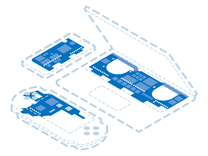
Find compatible replacement parts for your Dell Latitude. All parts and fix kits are backed by the iFixit Quality Guarantee.







