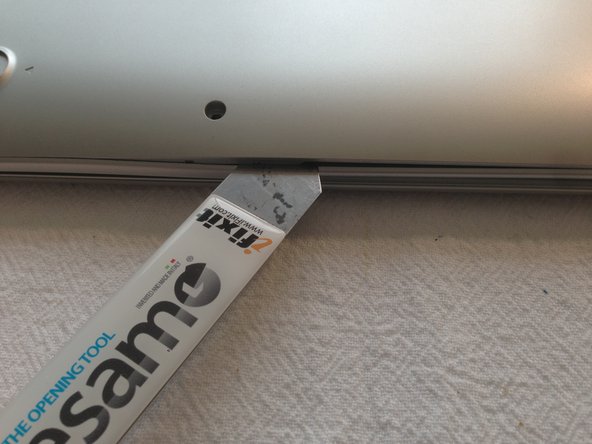What you need
-
-
Ports on the side:
-
Headphone Jack
-
SD/SDHC/SDXC card slot
-
Ports on the Back:
-
USB 3.0
-
USB 2.0
-
HDMI
-
40W DC in charging port
-
-
-
Time to grab the tools and open the case. Nothing fancy needed here, just a simple phillips screwdriver, a knife and a spudger.
-
Remove the 5 visible Phillips #0 screws.
-
Remove the 4 hidden screws under the rubber feet (one under each rubber foot). If you only partially pry up each foot enough to get to the screws, you can reuse the feet without having to re-glue them.
-
-
-
Disassemble this back piece, since it will ease a lot the prying of the bottom part
-
By doing this, you will avoid ending with couple of "clicks" broken, specially during the tear up
-
If you have the 3G model, be sure to remove the SIM card from this slot before going any further.
-
-
-
Time for some spudger love
-
Start with all the clicks in the back part, the rest will come out almost without force
-
-
-
-
With the under case set aside, we now have an open case and a preview of the components to come
-
Remove the 6 battery screws then carefully pry the battery connector straight up to remove it.
-
-
-
Battery removed, it's now time to remove the screen and pull the main board
-
Disconnect the 2 antennae lines from the main board
-
Disconnect the screen cable
-
Remove the 5 screws holding the main board
-
Probably a good idea to disconnect the remaining 4 cables as well
-
Keyboard and trackpad ribbon cables
-
Audio cable
-
CMOS Battery Cable
-
-
-
Top of the main board
-
Samsung Exynos 5250 AEON main proc
-
SanDisk SDIN7DU2-16G NAND Flash
-
4 x ELPIDA J2108EDBG-GN-F (4 more on the rear)
-
MAX 77686 EWE 1237
-
TPS65090 TI 291
-
"Servo" dev/debug interface.
-
Connector for 3G daughterboard.
-
-
-
The Embedded Controller, according to Google's documentation is STM32F100R8, although it is marked as "32F100B6"
-
Trusted Platform Module, Infineon SLB9635
-
Not much more on the rear but the rest of RAM
-