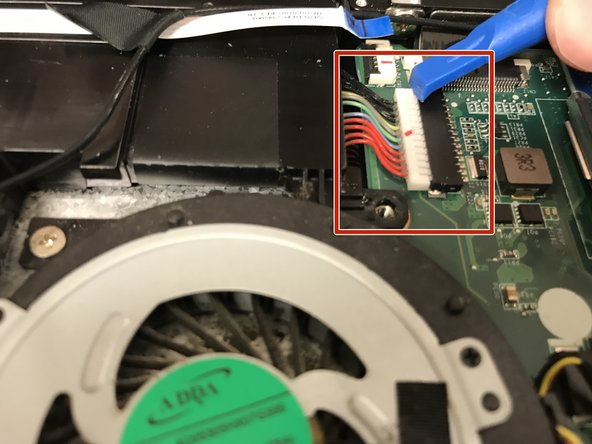Introduction
Removing this piece makes working inside of the computer easier. To replace this part (if it is broken) follow this guide.
What you need
-
-
There are ten 5mm screws surrounding the edge of the cover.
-
A rubber cap covers the eleventh 5mm screw (in the center).
-
Remove the screws using a Phillips #00 screwdriver.
-
-
-
-
At this point you should be able to:
-
To reassemble your device, follow these instructions in reverse order.
To reassemble your device, follow these instructions in reverse order.
Cancel: I did not complete this guide.
2 other people completed this guide.