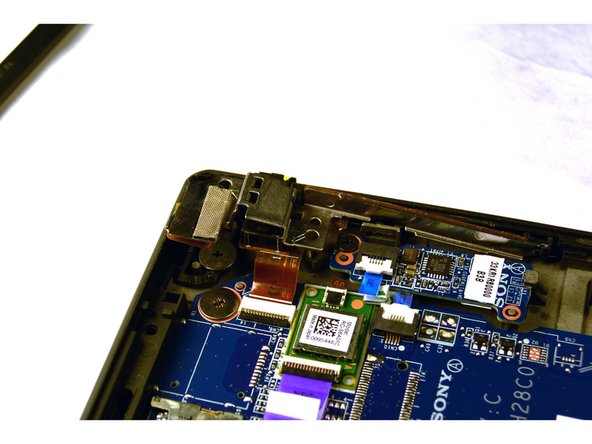Introduction
This guide will provide the steps necessary to open up the tablet, locate the audio jack, remove and replace the audio jack and reassemble the tablet.
What you need
-
-
Begin by opening the HDMI/USB port cover on the left edge.
-
Remove the three #000 headed, 3 mm long screws located underneath the port cover.
-
-
-
Locate and open the Micro SD slot on the top side of the device.
-
Remove the two screws located beneath the cover.
-
-
-
Attach the suction cup to the top right area of the screen.
-
Pull to separate the screen from the rest of the device.
-
Detach the display ribbon cable.
-
-
-
-
Once the battery is disconnected from the motherboard, locate the Audio Jack Power Volume Button Board.
-
-
-
With the screws removed, use a plastic opening tool to lightly pry the board up over a plastic positioning peg (circled red).
-
Insert the tip of a spudger where the upper screw was located and push the board inward while prying up with the plastic opening tool.
-
Once both tools are in position, lightly pry with the metal spudger, just enough for the board to lift off of the positioning peg and then push inward with the black spudger. Notice how in the last picture the board is beginning to separate from the corner.
-
-
-
If Step 4 was done correctly, the board should dislodge from the corner mold. (See picture for reference)
-
Once the corner has been popped out, the rest of the board can be removed by pulling up.
-
Lastly, the small narrow end of the board will need to be pulled horizontally towards the corner. This should completely free the board from the panel with the exception of the connector. (See image)
-
-
-
With the board loose, slightly pull on the connector to disconnect it and remove the entire audio jack power volume button board assembly.
-