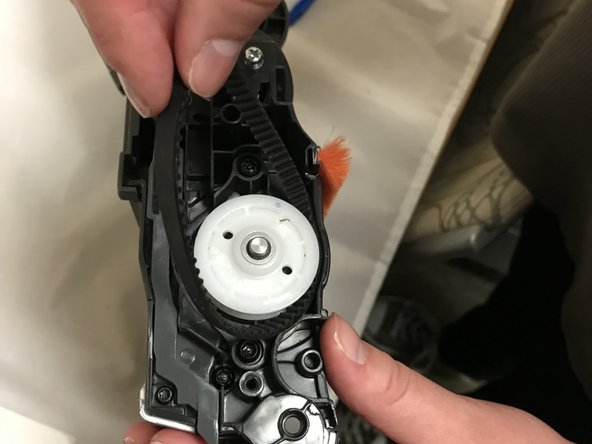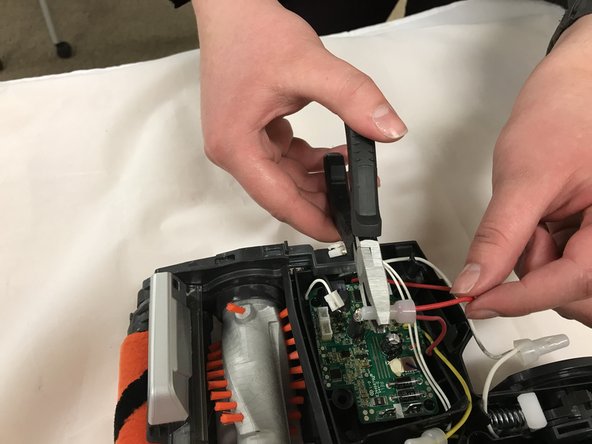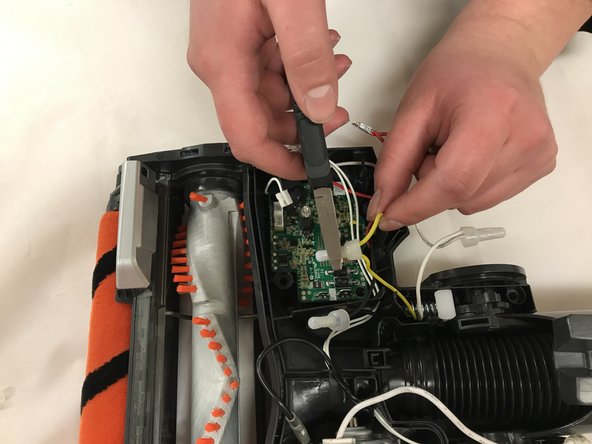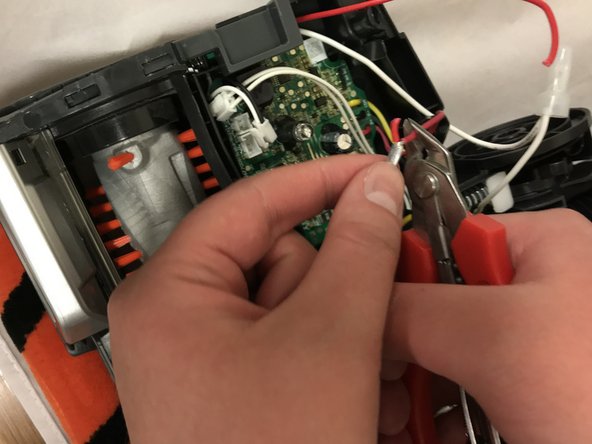Introduction
This replacement guide uses a metal spudger, T20 Torx screwdriver, and a large plastic opening tool. This guide will show the user how to open the device casing, access the motherboard, and replace the motherboard.
CAUTION: Use care when using the metal spudger, as the edges of the tool are sharp and can cut you if you are not careful.
What you need
-
-
Press and slide the “access brush roll” buttons towards the text and lift plastic brush roll cover off.
-
-
-
-
Pull the rubber brush roll band out of the large white gear.
There is another band on the opposite side and I can’t for the life of me get it back on. Can you show pictures of the opposite side band?
-
To reassemble your device, follow these instructions in reverse order.
To reassemble your device, follow these instructions in reverse order.
Cancel: I did not complete this guide.
3 other people completed this guide.
2 Comments
Thanks for the guide. I had an issue where the lights would switch on but the roller would not spin. After taking it apart I found the issue. When putting the cover on the plastic tab that needs to engage the roller switch slides behind the ‘button’ for the switch.
hard to explain but if you take off the side where the motherboard is you will see the green micro switch follow the spring loaded button to the front of the unit. The plastic tab on the cover slides in besides it causing it not to engage the switch
This guide is for removal of the brush roller motherboard, yet is labelled as the IONFlex 2X motherboard which happens to be a number of PCBs in the hand held part of this unit.
Mis-leading title.