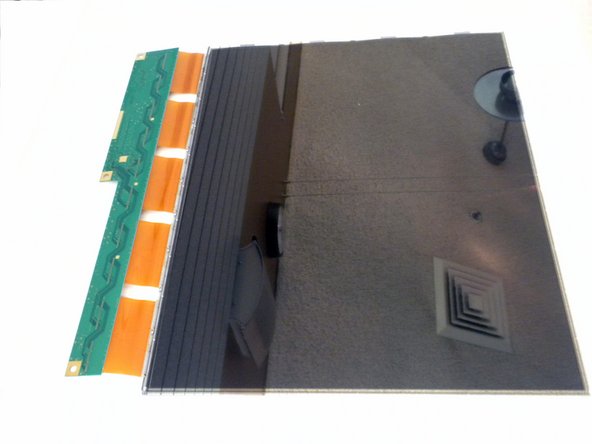What you need
-
-
Place the monitor face down.
-
Remove the four 11.5mm screws with a #2 Phillips screwdriver.
-
Remove the stand by pulling it out.
-
-
-
Using a #2 Phillips screwdriver, remove the six 7mm screws at the circled locations.
-
-
-
-
Disconnect the two connectors at the top-left of the power board.
-
Disconnect the two connectors at the very bottom of the power board (pink wire).
-
Disconnect the multi-pin connector at the top of the motherboard.
-
-
-
Use a #2 Phillips to remove the four 6mm screws on the bezel for each side of the back cover.
-
Remove the bezels from the LCD back cover (the bezels should simply fall off once the screws are removed).
-
To reassemble your device, follow these instructions in reverse order.
To reassemble your device, follow these instructions in reverse order.
Cancel: I did not complete this guide.
One other person completed this guide.