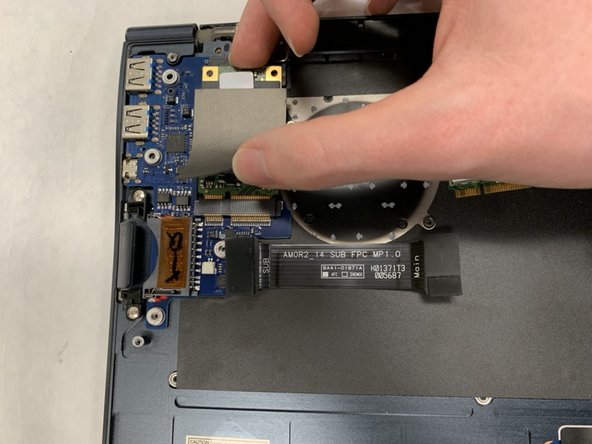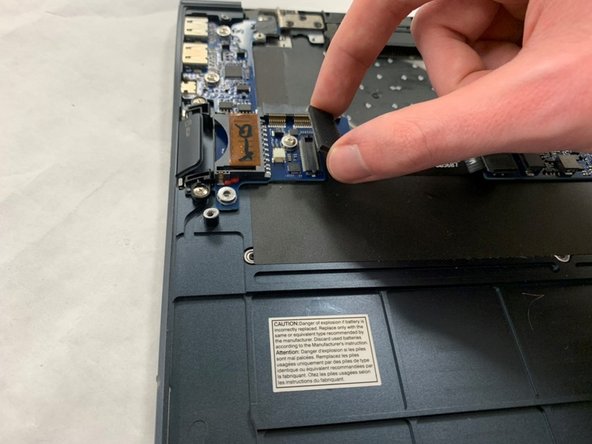Introduction
Following this guide will ensure a safe and easy way to replace the Input/Output Printed Circuit Board (I/O PCB) in your Samsung Series 9 (NP900X4B-A02) laptop. No other skills are required to to replace this board, which means anyone can accomplish this task.
The I/O PCB is the board that controls most of the interaction between a person and their computer. As with other circuit boards, a problem with your I/O PCB can be difficult to diagnose. Before replacing your I/O PCB, be sure that the board is the cause of the issue.
Before beginning this guide, ensure that your laptop is powered off and disconnected from its power source.
What you need
-
-
Remove the ten screws along the base using a Phillips #000.
-
Use a Plastic Opening Tool to pry open the base .
-
-
-
Unplug the left speaker's cable from the motherboard.
-
Lift up and remove the left speaker.
-
-
-
-
Next locate the two Phillips #0 2.5mm screws on both the top right and bottom left corner of the fan.
-
To reassemble your device, follow these instructions in reverse order.
To reassemble your device, follow these instructions in reverse order.