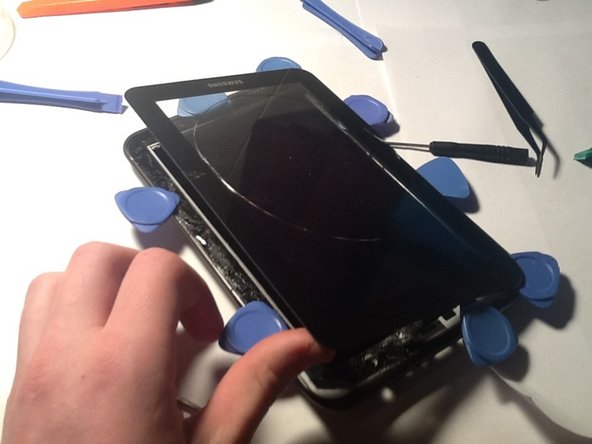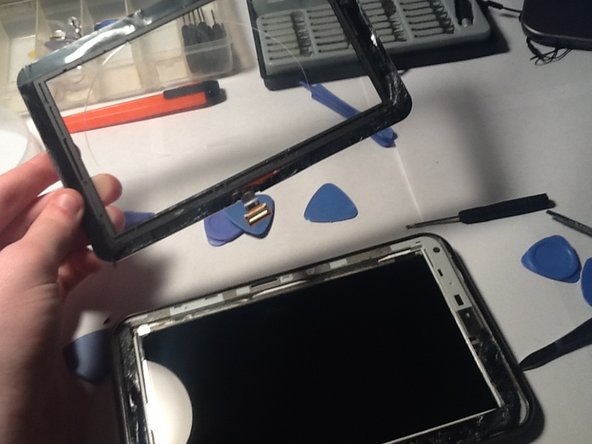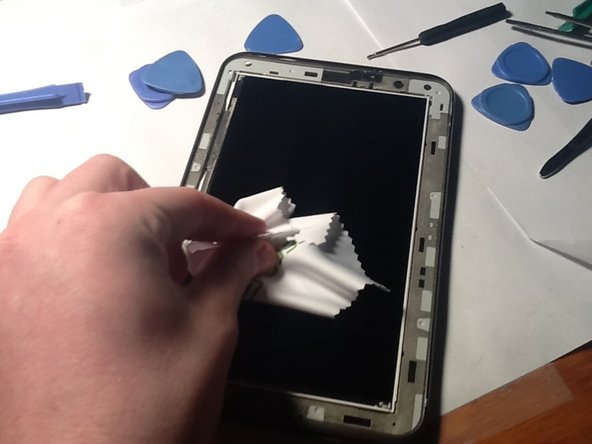What you need
To reassemble your device, follow these instructions in reverse order.
To reassemble your device, follow these instructions in reverse order.
Cancel: I did not complete this guide.
27 other people completed this guide.
5 Comments
Hello! :)
Today I have replaced my screen following your guide and a YouTube video. They were both helpful :)
Just a warning, when you are taking off the old screen, trying to separate it from the glue, be careful not to insert the plastic tools too deep into the space between screen and glass, because you may damage the first one.
Good luck everyone! :D
Can't see why it's necessary to remove the battery or motherboard. Why can't you heat the digitizer off, since there's access to the cable?
If the correct amount of heat is applied, why is this all necessary?
The reason I recommend removing it is to help prevent the battery and motherboard from being accidentally heated. I know that if you do it just right there will be no heat applied to them but I'd rather be safe than sorry!
I done this but new screen is not bonding well what are your recommendations
I replaced the digitizer and battery on my son's tablet. Now the network card is hardly able to pick up a signal. I have read that some people replace the antenna, but I can't see how that would help as it is such a simple design.