Introduction
Replace a torn, damaged or faulty fingerprint reader in your Galaxy S5 phone.
What you need
-
-
Use a plastic opening tool to pry up the plastic midframe connector panel.
-
Remove the connector panel with a pair of tweezers.
-
-
-
Place a heated iOpener on the left side of the phone for at least 90 seconds.
-
Reheat the iOpener and place it on the right half of the phone.
good location for a timer, I am taking my phone apart
¿se puede hacer con la pistola de calor?
Si, puedes utilizar la pistola de calor también, pero ten cuidado ;-)
Otra opción es usar una “placa calefactora” que, según yo, es la opción mas “profesional” ya que con ella se puede limitar la temperatura, para que no se malogre la pantalla táctil (la “digitizador” detŕas del vídrio).
Another option is to use a “hot plate” which, according to me, is the more “professional” option since with it you can limit the temperature, so that the touchscreen doesn’t get ruined (the “digitizer” behind the glass).
A hairdryer on low not being used statically is also an easy option. Or if your a caveman or low tech, and all you have is a single baby sock and metal bb’s or little rocks, as long as they’re not silica rocks, put them in the baby sock, at the edge of your cave campfire to warm them and thats all you need. -retired aviation engineer
-
-
-
Insert the edge of an opening pick underneath the bottom right side of the front glass.
I hope this helps others:
my screen was STRONGLY glued to the midframe, it was impossible to remove it without breaking it, be very careful with the copper adhesive in the midframe!!!
I can't even understand how this guide doesn't mention it properly!
Yeah, the real trick with these types of screens is to measure (or just “have a feel for”) an adequate temperature with the heat pad (e.g. iOpener), or heat gun, or hot plate. First you have to heat up the screen just enough so that you can “break into” one side without breaking the bezel or the glass, and then verrrry carefully and verrrrry gradually insert plastic opening picks (or even playing cards) as you make progress around the exterior border of the phone. Whenever I do this, I always insert 5-6 objects (again, plastic picks or playing cards) before I fully remove the digitizer-glass assembly, which typically ends up as follows as I move around the exterior border: one pick at each of the four corners and one pick on each of the two sides. WARNING: DO NOT INSERT ANY OBJECT BENEATH THE GLASS MORE THAN A FEW MILLIMETRES FROM THE EXTERIOR BORDER.
Wow seriously 100% ur going to break the LCD if this is the first time opening the phone this is why android is built disposable it now costs 60$ to fix a stupid 10$ part this fix is definitely not worth it
android=disposable
apple=a better way of life
I will never attempt to fix another android again
-
-
-
Slide the opening pick up along the right side of the display.
This is not as easy as they make it seem in this guide. The real trick with these types of touchscreens is to properly measure (or just “have a feel for”) an adequate temperature with the heat pad (e.g. iOpener), or heat gun, or hot plate, that you use to heat the adhesive beneath the glass exterior of the digitizer-glass assembly. First you have to heat up the screen just enough so that you can “break into” one side without breaking the bezel or the glass, and then verrrry carefully and verrrrry gradually insert plastic opening picks (or even playing cards) as you make progress around the exterior border of the phone. Whenever I do this, I always insert 5-6 objects (again, plastic picks or playing cards) before I fully remove the digitizer-glass assembly, which typically ends up as follows as I move around the exterior border: one pick at each of the four corners and one pick on each of the two sides. WARNING: DO NOT INSERT ANY OBJECT BENEATH THE GLASS MORE THAN A FEW MILLIMETRES FROM THE EXTERIOR BORDER.
-
-
-
Carefully slide the pick around the corner, stopping before the speaker grille at the top of the phone.
Be sure not to nick and tear the capacitive touch chip interface that meets the LCD screen here! I caught it and didn't even feel the resistance. :-(
-
-
-
Slide the opening pick across the top of the phone, being very careful not to insert the pick too deeply.
-
-
-
-
Slide the very end of the opening pick across the bottom edge of the display to separate the last of the remaining adhesive.
-
-
-
Twist the opening pick to detach the glass from the phone.
Be aware that there is adhesive on the inner parts of the screen. Plan on replacing this screen and digitizer as well.
-
-
-
Insert an opening pick under the soft button icons on the display and pry the button cables down off the inside of the front panel.
My digitizer was glued to the chasis, the glass came up separately and the digitizer broke when I tried to pry it up.
That’s actually probably because you might not have heated the sides of the screen (where the adhesive is located) enough before prying up on the exterior border of the glass part. It’s very difficult to know the tolerance limits of such devices if you’ve never seen them apart before, and as such one can easily get confused between where the glass ends and the digitizer begins. On my first smartphone repair I broke a digitizer, so I know how it feels.
-
-
-
Slightly lift, but do not remove, the home button end of display assembly.
The display assembly I purchased from ifixit.com included a new home button with a new flex cable. If you have the same, I'd recommend removing the home button in this step.
Same here. My home-button flex cable extended under the main board rear cover plate, and would have required removing screws to extract. So I left the original home button installed, and removed the one that came with the new assembly.
The ‘reverse order’ step are misleading. It is not trivial to reconnect the main screen flex cable to the main assembly — lots of trial and error to get it snugly plugged into the receiving connector. That part is glossed over. (Dissassembly is trivial. Reassembly is hard.)
After putting the screen and connectors on, I learned that there’s some plastic edging on the BACK. I had to remove the screen since it effectively wraps the home-button key. The new screen cracked. Great.
Sansumg S5 is the stupiest design (for repair) ever.
I have fixed s2,s3,s4, note, note 2 and note 3
All of them, you can get into the logic board from the back without touching the screen assembly.
With the S5, just a simple problem could cost you buying a new lcd assembly.
You must remove the lcd in order to remove the screws for the logic board cover.
I purchased a cracked lcd S5, so I can replace it and sell it. My mistake was I did not did a research on the tear down (thinking it should the same as previous S model.
To make story short, lucky for me, I did a dry test of the entire phone, before glueing on the new lcd assembly.
Because the front camera lens was damaged, cost $5.
If I glued the lcd, it would be 50/50 chance that I would crack the new screen.
So any repair that you need to do on the S5, you will have to consider the risk of breaking the LCD.
I hope Samsung change the design on the S6. Which I doubt it. Because the higher cost of repair means people won't fix them = more new sells
How can I find out if I messed my phone up . the person who glued the screen on didn't glue it on right , so I tried to take off the screen and I got it off but now that I try to put it back on the screen is black .
I know this reply is a bit late, over 2 years late, but I just wanted to add to idevice Recycle that the way "they" designed this phone is exactly as you described, to make it wayyyy more difficult to fix even the most simplest thing on this phone. Inverting the motherboard, designed exactly the opposite way of the S4 (as you described), from their standpoint of view, as you'd have to admit, was a brilliant idea on "they're" part.
I've torn apart and fixed many cell/smart phones in my days thus far, but mostly iphones by far. A friend passed
me one of these phones this past week. I've never messed with one before so you already know, even though I
have much knowledge about them, this site was the first I visited about this phone. Needless to say, go figure.
They did a really great job though making this phone one of the most difficult phones to do any type of repair
on. Adhesive sucks. But eh, all is well with a bit of time and patience. Had to replace rear camera and middle
bezel frame. Time to off it....
This guide may have been written for a different revision but the SM-G900F that I just repaired had glue sticking the entire of the rear of the screen to the chassis making it very difficult to remove. Had to use a spudger and push it down the inside of the phone separating the copper film from the chassis to free it up. Would be easy to damage the home button cable but I was ok.
I had the same thing happen just now. I was working on a G900A. A real PITA!
mcr4u2 -
Is there a need to put adhesive after removing the screen?? If so, do you have an adhesive recommended...
Should be. i recommend using 3m strip double sided adhesive
leiki42 -
I had the same issue as idevice recycle. The model S5 that I was working on had a huge amount of glue on the back of the lcd which I wasn't aware of - this caused me to crack the glass which then literally broke the lcd in half (costing me £120 for a new screen!!!)
I've repaired all manner of Samsung products over the years and I've never had any issues with any model apart from this one. My advice to anyone doing this repair is once you have managed to unstick the screen from the frame, before attempting to remove it, apply a bit of heat (but not too much, you don't want to damage anything) to the back of the phone where the battery normally sits. This is where all the glue on the back of the lcd is located which sticks the lcd to the frame of the phone - I wish I knew of this before trying to remove the screen!
So this really blows. I needed to swap the logic board from a phone with a cracked screen to one with a good screen. Yeah that’s not happening. I now have two cracked screens… Thanks Samsung! The difficulty on this should be way higher. As others have said, the screen is glued on the underside over a large portion where the copper foil is. It’s not coming up easily or in one piece.
If you want to make the reassembly easier, be careful to not separate the Home button assembly, from the glass. Instead, just carefully pry away the soft button adhesive connectors.
-
-
-
Use the sharp tip of a spudger to lift the front panel assembly cable connector straight up off its socket on the motherboard.
-
Safely remove the front panel assembly from phone.
Absolutely wonderful! Worked like a charm. This is the easiest replacement I have seen so far on an Android. :)
This was all a breeze until I removed the screen and the LCD and digitizer crumpled on me now I have to replace the whole thing not just the charge port which was the initial issue… Great guide though and thanks it helped. Minus the panic attacked when all the parts started to crack and break as I removed the glass and now digitizer or LCD stayed safe for replacement.
The difficulty of changing the S5's display is enormous. Not only is it glued around the edges, it's also glued strongly to the midframe. If you ignore this, damage is inevitable. The digitizer flex cable is also very easy to kill. Glue sucks. When assembling the display, the edge bonding is not enough; you need special double-sided adhesive tape that is stuck to the midframe so that the display does not fall out again so quickly. Before doing this, you have to thoroughly remove the old adhesive on the edge. I have successfully performed this procedure once but would never do it again.
-
-
-
For this guide I am demonstrating on a Samsung Galaxy S5 which had the fingerprint reader cable for the home button torn.
-
The home button 'press' is still functional with the underlying button (see second photo), but this guide restores your fingerprint scanner.
-
-
-
Make sure there isn't anything still connected in this socket.
-
-
-
Scrape the remaining adhesive from the edges of the midframe using a plastic pry tool.
-
-
-
My parts supplier sent me an original Samsung (used) home button, however purchasing a new one I recommend the following links:
-
-
-
Attach the home button to the screen assembly. In this guide I am also installing a new screen assembly.
-
-
-
Prepare your screen assembly by removing adhesive film. If you're not replacing the screen then you can skip this step.
-
-
-
Connect the display cable.
-
Carefully line up the home button cable so that it comes through to the other side.
-
-
-
Plug the home button cable into the socket.
-
Stick the screen assembly back down to the rest of the phone.
-
If you have followed this guide correctly you should now have a functional fingerprint reader on your Samsung Galaxy S5.
If you have followed this guide correctly you should now have a functional fingerprint reader on your Samsung Galaxy S5.
Cancel: I did not complete this guide.
18 other people completed this guide.
4 Comments
It should already be attached to the LCD, if not then you can purchase the adhesive and attach it to the LCD yourself
I would like to know whether there is a pin-compatible home button to replace the original Galaxy S5 home button to _physically_ get rid of the fingerprint reader unit and solely keep it as a simple and dumb home button.
Thanks in advance.








































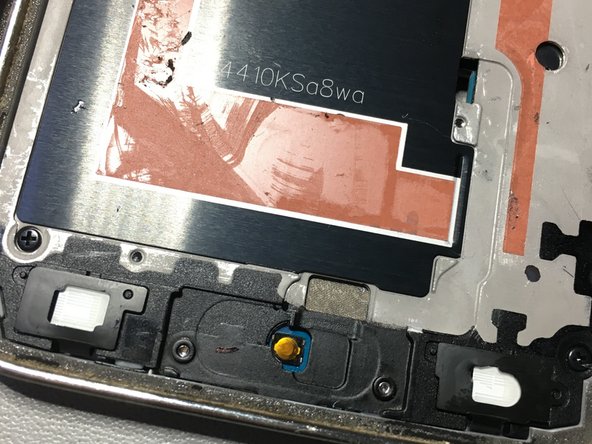
















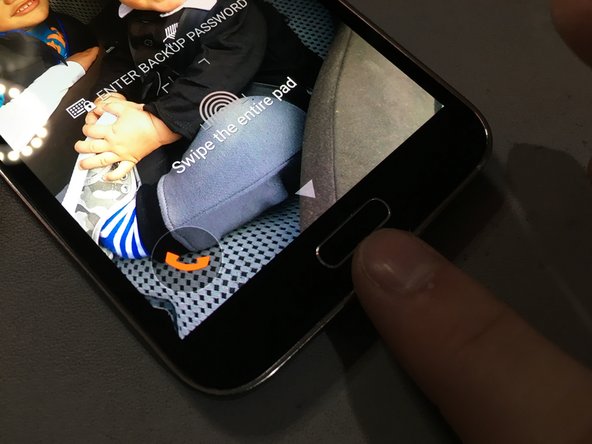

In my experience I have always removed this Home button protector panel with ONLY a plastic opening tool, and I have never found adhesive beneath it.
OmniWeb Technical Education - Reply