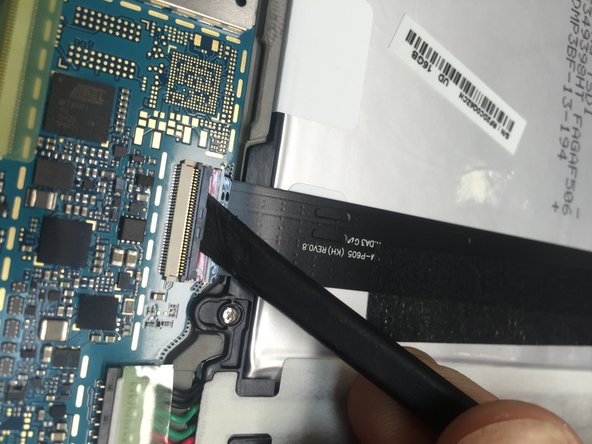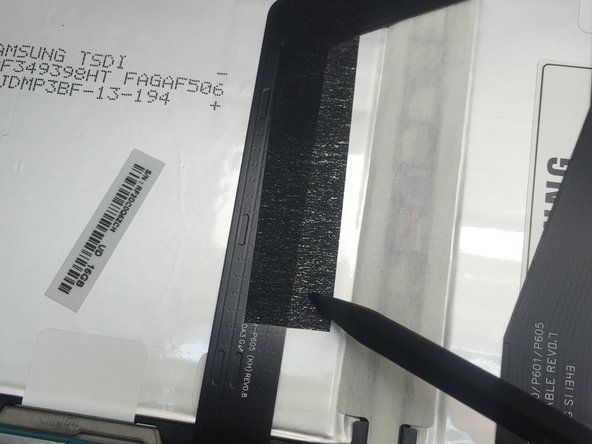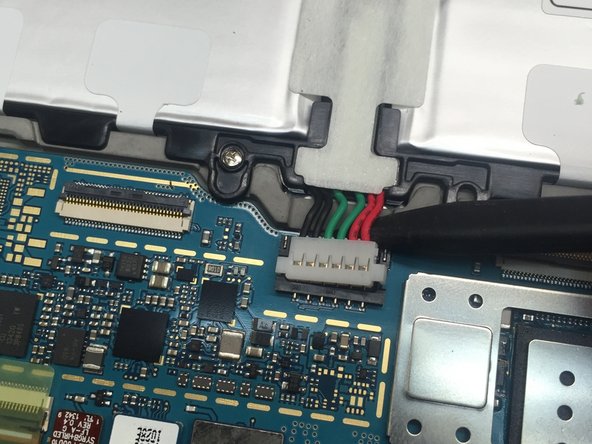Introduction
This is a quick guide to help in the replacement of the battery in your tablet
What you need
-
-
Carefully insert either a plastic pry tool or an iSesamo around the edges to pop the plastic clips free, allowing the seperation of the rear cover. You may need to go around all four edges a few times till you feel it begin to lift. Again, this step must be completed very carefully to avoid damaging the display or the buttons located on the sides.
-
-
-
-
Using no plastic spudger, push the zif connector on each ribbon cable to release them. Then use the plastic spudger to slide under the cable with the black adhesive tape to remove it. Use a pair of tweezers to remove the silver tape on the top of the other cable.
-
-
-
Remove the kapton tape located on the connector of the battery. Use the spudger to release the battery connector. Do this carefully as it is a tight connection. Then remove the 6 screws located along the sides, they are the same length and thread so their return spots are not an issue. Lift out the battery and the reverse steps to reinstall.
-
To reassemble your device, follow these instructions in reverse order.
To reassemble your device, follow these instructions in reverse order.
Cancel: I did not complete this guide.
9 other people completed this guide.