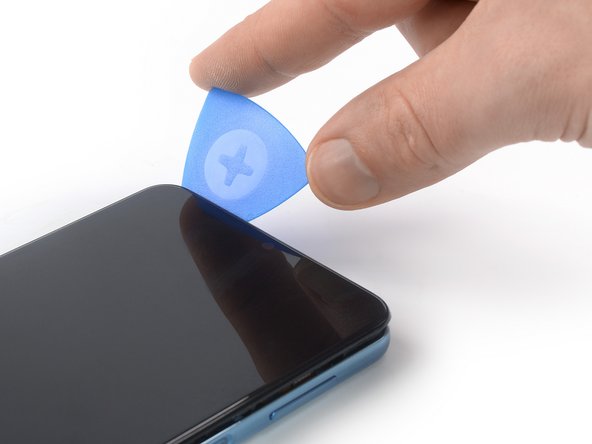Introduction
Use this guide to replace a worn-out or dead battery in your Samsung Galaxy A32 5G.
For your safety, discharge the battery below 25% before disassembling your phone. This reduces the risk of fire if the battery is accidentally damaged during the repair. If your battery is swollen, take appropriate precautions.
You’ll need replacement adhesive to reattach components when reassembling the device.
What you need
-
-
Prepare an iOpener and apply it to the back cover for at least two minutes to loosen the adhesive underneath.
-
-
-
Secure a suction handle to the bottom edge of the back cover, as close to the edge as possible.
-
Lift the back cover with the suction handle to create a small gap between the back cover and the frame.
-
Insert an opening pick into the gap you created.
-
Slide the opening pick to the bottom right corner to slice the adhesive.
-
Leave the opening pick in place to prevent the adhesive from resealing.
-
-
-
Insert a second opening pick at the bottom edge of your phone.
-
Slide the opening pick to the bottom left corner to slice the adhesive.
-
Leave the opening picks in place to prevent the adhesive from resealing.
-
-
-
Insert a third opening pick at the bottom left corner of your phone.
-
Slide the opening pick along the left edge of your phone to slice the adhesive.
-
Leave the opening pick in the top left corner to prevent the adhesive from resealing.
-
-
-
Insert a SIM card eject tool, a SIM eject bit, or a straightened paper clip into the hole on the SIM tray located at the left edge of the phone.
-
Press directly into the hole to eject the SIM card tray.
-
Remove the SIM card tray.
-
-
-
-
Use a Phillips screwdriver to remove the sixteen 4.1 mm-long screws securing the midframe.
-
-
-
Use a spudger to disconnect the power and volume button flex cable by prying the connector straight up from its socket.
-
-
-
Insert an opening pick between the midframe and front panel assembly on the left edge of the phone where the SIM tray slot is located.
-
-
-
Slide the opening pick along the left edge of the phone to release the plastic clips.
-
-
-
Place your phone with the display facing downwards on your working surface.
-
Remove the midframe.
-
-
-
Use a spudger to disconnect the battery cable by prying the connector straight up from its socket.
-
-
-
Use a spudger to disconnect the display cable by prying the connector straight up from its socket.
-
-
-
Apply a heated iOpener to the screen to loosen the adhesive underneath the battery. Apply the iOpener for at least five minutes.
-
-
-
Fold the display flex cable towards the charging port in order to get free access to the battery.
-
-
-
If you're using isopropyl alcohol let the alcohol penetrate the battery adhesive for at least two to three minutes before removing the battery.
-
Insert an opening pick into the gap between the edge of the battery and the frame.
-
-
-
Slide the tip of your opening pick underneath the edge of the battery.
-
Slide the the opening pick along the edge of the battery to slice its adhesive and to widen the gap between battery and frame.
-
-
-
Insert a plastic card at the edge you priorly worked with your opening pick.
-
Slide the plastic card underneath the battery.
-
Use the plastic card to slice the adhesive underneath the battery and pry it up.
-
If possible, turn on your device and test your repair before installing new adhesive and resealing.
To reassemble your device, follow these instructions in reverse order.
For optimal performance, calibrate your newly installed battery after completing this guide.
Take your e-waste to an R2 or e-Stewards certified recycler.
Repair didn’t go as planned? Try some basic troubleshooting, or ask our Answers community for help.
If possible, turn on your device and test your repair before installing new adhesive and resealing.
To reassemble your device, follow these instructions in reverse order.
For optimal performance, calibrate your newly installed battery after completing this guide.
Take your e-waste to an R2 or e-Stewards certified recycler.
Repair didn’t go as planned? Try some basic troubleshooting, or ask our Answers community for help.
Cancel: I did not complete this guide.
8 other people completed this guide.
6 Comments
Thanks for this tutorial. I was dismayed to learn that Samsung has followed Apple down this path of selling phones with sealed batteries that can't be quickly replaced by just popping off the back and dropping in a new battery. It seems crazy to me that phones that cost $500 to $1200 are considered to be so "disposable" that they're being manufactured without any consideration, that it might be better to just replace a $20 battery and get 5 more years of use out of the phone, instead of adding even more e-waste to the burden of responsibly recycling the tens of millions of unwanted phones, tablets, and laptops that are already ending up in landfills. This battery replacement, while technically "possible", looks far too difficult for the average cell phone owner who isn't a professional small-electronics repair technician.
Could not have said it better myself 100% agree
Xgred -
This is ridiculous! My phone cost almost $300, and around a year later, the battery can't hold a charge more than 24 hours! It used to last 3-5 days! I live on Social Security, and can't afford to throw money around like crazy. I stayed away from cell phones for over fifteen years because their operating systems were written by morons and idiots, but now it's so ridiculous you can't FART ubless you have a smartphone. I don't call this progress.
The tutorial is helpful, and also the tools, but there is no answer to the most important question - where to buy original battery.
I got one from eBay, Now I need to source the tools so i can do this proper