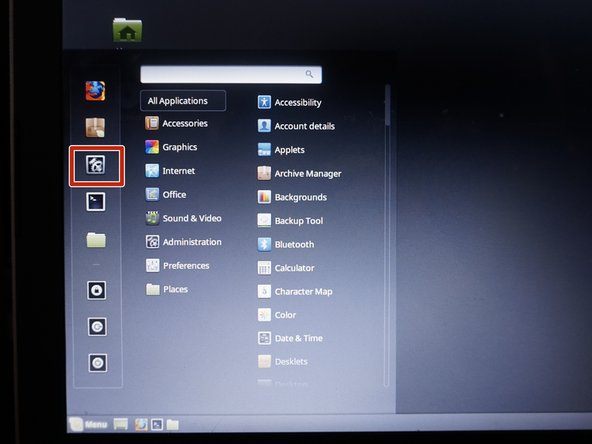Oct 07, 2020 - 11:31:36
Aug 09, 2023 - 02:43:12
Aug 09, 2023 - 10:59:50
Aug 09, 2023 - 10:59:13
Aug 09, 2023 - 10:57:28
Jan 09, 2023 - 01:02:00
Jan 09, 2023 - 11:43:51
Jan 09, 2023 - 11:43:48
Jul 06, 2022 - 08:18:31
Oct 25, 2021 - 04:03:35
Oct 02, 2021 - 04:48:37
Oct 02, 2021 - 04:40:45
Oct 02, 2021 - 04:27:48
Oct 02, 2021 - 04:25:13
Oct 02, 2021 - 04:24:06
Oct 02, 2021 - 04:20:06
Oct 02, 2021 - 04:19:23
Oct 02, 2021 - 04:19:09
Apr 29, 2021 - 11:16:25
Apr 29, 2021 - 11:15:39
Apr 29, 2021 - 11:14:35
Apr 29, 2021 - 11:13:33
Apr 29, 2021 - 11:03:13
Apr 29, 2021 - 11:02:48
Apr 29, 2021 - 11:01:47
Apr 29, 2021 - 10:58:52
Apr 29, 2021 - 10:51:54
Apr 29, 2021 - 10:50:23
Apr 29, 2021 - 10:47:48
Oct 07, 2020 - 11:31:36
Oct 07, 2020 - 11:31:03
Oct 07, 2020 - 11:30:10
Oct 07, 2020 - 11:29:34
Oct 07, 2020 - 11:28:47
Oct 07, 2020 - 11:26:49
Oct 07, 2020 - 11:26:40
Oct 07, 2020 - 11:26:28
Oct 07, 2020 - 11:23:36
Oct 07, 2020 - 11:22:00
Oct 07, 2020 - 11:18:45
Oct 07, 2020 - 11:17:06
Oct 07, 2020 - 11:16:49
Oct 07, 2020 - 11:16:27
Oct 07, 2020 - 11:15:50
Sep 09, 2020 - 11:20:13
Sep 09, 2020 - 10:57:27
Sep 09, 2020 - 10:56:54
Sep 09, 2020 - 10:53:41
Jul 11, 2020 - 09:13:46
Jul 11, 2020 - 09:08:28
Jul 11, 2020 - 09:03:27
Jul 11, 2020 - 08:54:27
Jul 11, 2020 - 08:53:01
Jul 11, 2020 - 08:51:13
Jul 11, 2020 - 08:48:14
Jul 11, 2020 - 08:29:17
Jun 07, 2020 - 10:32:36
Jun 07, 2020 - 10:32:19
Jun 07, 2020 - 10:31:52
Jun 07, 2020 - 10:31:30
Jun 07, 2020 - 10:29:31
Jun 07, 2020 - 10:28:53
Jun 07, 2020 - 10:28:31
Jun 07, 2020 - 10:27:56
Jun 07, 2020 - 09:58:12
Jun 07, 2020 - 09:56:26
Jun 07, 2020 - 09:53:19
Jun 07, 2020 - 09:42:39
May 31, 2020 - 11:38:20
May 31, 2020 - 11:36:21
May 15, 2020 - 11:35:43
May 15, 2020 - 11:33:37
May 15, 2020 - 11:32:58
May 15, 2020 - 11:32:50
May 15, 2020 - 11:31:27
Apr 01, 2020 - 12:10:34
Apr 01, 2020 - 12:09:39
Apr 01, 2020 - 12:04:38
Apr 01, 2020 - 12:02:56
Apr 01, 2020 - 12:02:15
Apr 01, 2020 - 11:59:32
Apr 01, 2020 - 11:59:10
Apr 01, 2020 - 11:57:07
Apr 01, 2020 - 11:43:24
Apr 01, 2020 - 11:41:02
Jun 12, 2019 - 03:15:00
Apr 16, 2019 - 05:41:44
Apr 16, 2019 - 05:40:50
Apr 16, 2019 - 05:40:36
Apr 16, 2019 - 05:40:23
Apr 16, 2019 - 05:39:27
Apr 16, 2019 - 05:39:19
Apr 16, 2019 - 05:38:01
Apr 16, 2019 - 05:37:26
Apr 16, 2019 - 05:35:13
Apr 16, 2019 - 03:58:45
Apr 16, 2019 - 03:58:28
Apr 16, 2019 - 03:56:08
Apr 16, 2019 - 01:24:45
Dec 01, 2018 - 12:31:06
Dec 01, 2018 - 12:30:58
Dec 01, 2018 - 12:30:38
Dec 01, 2018 - 12:29:46
Dec 01, 2018 - 12:28:12
Dec 01, 2018 - 12:28:02
Dec 01, 2018 - 12:27:37
Dec 01, 2018 - 12:27:20
Dec 01, 2018 - 12:26:15
Dec 01, 2018 - 12:25:26
Dec 01, 2018 - 12:24:59
Dec 01, 2018 - 12:23:14
Dec 01, 2018 - 12:21:24
Dec 01, 2018 - 12:18:56
Oct 14, 2018 - 10:20:37
Oct 14, 2018 - 10:18:01
Oct 14, 2018 - 10:17:20
Sep 05, 2018 - 09:14:08
Sep 05, 2018 - 09:12:40
Sep 05, 2018 - 09:10:40
Sep 05, 2018 - 09:05:59
Sep 05, 2018 - 09:04:26
Sep 05, 2018 - 09:01:29
Sep 05, 2018 - 09:00:37
Sep 05, 2018 - 08:55:48
Sep 05, 2018 - 08:53:18
Sep 05, 2018 - 08:52:50
Sep 05, 2018 - 08:51:09
Sep 05, 2018 - 08:36:46
Sep 05, 2018 - 08:30:33
Sep 05, 2018 - 08:27:02
Sep 05, 2018 - 08:26:39
Sep 05, 2018 - 08:15:15
Sep 05, 2018 - 08:11:53
Sep 05, 2018 - 08:08:27
Sep 05, 2018 - 07:57:59
Sep 05, 2018 - 07:57:35
Sep 05, 2018 - 07:52:59
Sep 05, 2018 - 07:46:30
Sep 05, 2018 - 07:34:57
Aug 28, 2018 - 08:40:51
Aug 28, 2018 - 08:40:23
Jul 26, 2018 - 09:40:58
Jul 20, 2018 - 02:13:42
Jul 20, 2018 - 12:54:02
Jul 20, 2018 - 12:50:21
Jul 20, 2018 - 12:49:40
Jul 20, 2018 - 12:44:24
Jul 20, 2018 - 12:42:55
Jul 20, 2018 - 12:38:46
Jul 20, 2018 - 12:38:13
Jul 20, 2018 - 12:37:30
Jul 20, 2018 - 12:30:09
Jul 20, 2018 - 12:29:32
Jul 20, 2018 - 12:26:17
Jul 20, 2018 - 12:25:35
Jul 20, 2018 - 12:24:38
Jul 20, 2018 - 12:21:31
Jul 20, 2018 - 12:17:07
Jul 20, 2018 - 12:16:33
Jul 20, 2018 - 12:15:38
Jul 20, 2018 - 12:14:49
Jul 20, 2018 - 12:13:34
Jul 20, 2018 - 12:12:55
Jul 20, 2018 - 12:11:10
Jul 20, 2018 - 12:09:35
Jul 20, 2018 - 12:09:02
Jul 20, 2018 - 12:08:30
Jul 20, 2018 - 12:05:18
Jul 20, 2018 - 12:04:30
Jul 20, 2018 - 12:03:49
Jul 20, 2018 - 12:01:58
Jul 20, 2018 - 12:01:18
Jul 20, 2018 - 12:00:48
Jul 20, 2018 - 12:00:25
Jul 19, 2018 - 11:56:04
Jul 19, 2018 - 11:51:41
Jul 19, 2018 - 11:49:54
Jul 19, 2018 - 11:49:26
Jul 19, 2018 - 11:49:15
Jul 19, 2018 - 11:46:10
Jul 19, 2018 - 11:39:51
Jul 19, 2018 - 11:37:33
Jul 19, 2018 - 11:33:33
Jul 19, 2018 - 11:31:48
Jul 19, 2018 - 11:30:28
Jul 19, 2018 - 11:29:16
Jul 19, 2018 - 11:13:33
Jul 19, 2018 - 11:11:45
Jul 19, 2018 - 10:58:51
Jul 19, 2018 - 10:54:44
Jul 19, 2018 - 03:13:22
Jul 19, 2018 - 03:12:42
Jul 19, 2018 - 03:12:21
Jul 19, 2018 - 03:11:12
Jul 19, 2018 - 03:09:26
Jul 19, 2018 - 03:07:42
Jul 19, 2018 - 03:06:39
Jul 19, 2018 - 03:05:23
Jul 19, 2018 - 03:04:32
Jul 19, 2018 - 03:03:57
Jul 19, 2018 - 03:03:03
Jul 19, 2018 - 03:02:14
Jul 19, 2018 - 03:01:11
Jul 19, 2018 - 03:00:28
Jul 19, 2018 - 02:56:06
Jul 19, 2018 - 02:54:41
Jul 19, 2018 - 02:53:30
Jul 19, 2018 - 02:53:24
Jul 19, 2018 - 02:51:52
Jul 19, 2018 - 02:49:20
Jul 19, 2018 - 02:49:07
Jul 19, 2018 - 02:48:59
Jul 19, 2018 - 02:48:41
Jul 19, 2018 - 02:47:05
Jul 19, 2018 - 02:42:40
Jul 19, 2018 - 02:39:08
Jul 19, 2018 - 11:36:17
Jul 19, 2018 - 11:19:25
Jul 19, 2018 - 11:14:44
Jul 19, 2018 - 11:08:53
Jul 19, 2018 - 11:08:36
Jul 19, 2018 - 11:06:21
Jul 19, 2018 - 10:58:10
Jul 19, 2018 - 10:53:15
Jul 19, 2018 - 10:52:44
Jul 19, 2018 - 10:51:00
Jul 19, 2018 - 10:49:10
Jul 19, 2018 - 10:49:02
Jul 19, 2018 - 10:47:27
Jul 19, 2018 - 10:45:37
Jul 19, 2018 - 10:41:55
Jul 19, 2018 - 10:34:09
Jul 19, 2018 - 10:32:02
Jul 19, 2018 - 09:38:03
Jun 15, 2018 - 04:02:36
Jun 15, 2018 - 04:01:19
Jun 15, 2018 - 03:59:38
Jun 15, 2018 - 03:58:03
Jun 15, 2018 - 03:55:13
Jun 12, 2018 - 08:20:37
Jun 12, 2018 - 08:15:54
Jun 12, 2018 - 08:13:32
Jun 12, 2018 - 08:11:11
Jun 12, 2018 - 08:10:28
Jun 12, 2018 - 08:08:15
Jun 12, 2018 - 08:06:42
Jun 12, 2018 - 08:05:55
Jun 12, 2018 - 07:58:56
Jun 12, 2018 - 07:56:50
Jun 12, 2018 - 07:55:36
Jun 12, 2018 - 07:53:06
Jun 12, 2018 - 07:52:05
Jun 12, 2018 - 07:50:35
Jun 12, 2018 - 07:48:45
Jun 12, 2018 - 07:48:07
Jun 12, 2018 - 07:46:27
Jun 12, 2018 - 07:44:58
Jun 12, 2018 - 07:41:23
Jun 12, 2018 - 07:40:51
Jun 12, 2018 - 07:40:14
Jun 12, 2018 - 07:39:33
May 29, 2018 - 05:59:37
May 29, 2018 - 04:21:52
May 29, 2018 - 03:31:11
May 29, 2018 - 03:28:49
May 29, 2018 - 03:28:22
May 29, 2018 - 01:04:22
May 29, 2018 - 01:03:30
May 29, 2018 - 12:55:00
May 29, 2018 - 12:50:37
May 29, 2018 - 12:48:56
May 29, 2018 - 12:45:05
May 29, 2018 - 12:43:34
May 29, 2018 - 12:42:49
May 29, 2018 - 12:40:47
May 29, 2018 - 12:39:46
May 29, 2018 - 12:36:51
May 29, 2018 - 12:33:32
May 29, 2018 - 12:32:25
May 29, 2018 - 12:30:57
May 29, 2018 - 12:27:16
May 29, 2018 - 12:26:49
May 29, 2018 - 12:26:00
May 29, 2018 - 12:24:28
May 29, 2018 - 12:19:49
May 29, 2018 - 12:13:18
May 29, 2018 - 12:09:52
May 29, 2018 - 12:06:00
May 29, 2018 - 09:47:21
Apr 26, 2018 - 01:09:41
Apr 26, 2018 - 01:07:36
Apr 26, 2018 - 01:04:27
Apr 26, 2018 - 01:03:28
Apr 26, 2018 - 12:58:28
Apr 26, 2018 - 12:57:24
Apr 26, 2018 - 12:55:01
Apr 25, 2018 - 02:49:25
Apr 25, 2018 - 02:48:38
Apr 25, 2018 - 02:47:45
Apr 25, 2018 - 02:41:38
Apr 25, 2018 - 02:41:02
Apr 25, 2018 - 02:40:30
Apr 25, 2018 - 02:30:27
Apr 25, 2018 - 02:29:52
Apr 25, 2018 - 02:22:11
Apr 25, 2018 - 02:22:03
Apr 25, 2018 - 01:54:01
Apr 25, 2018 - 01:48:57
Apr 25, 2018 - 01:48:08
Apr 25, 2018 - 01:46:33
Apr 25, 2018 - 01:45:52
Apr 25, 2018 - 01:44:07
Apr 25, 2018 - 01:41:14
Apr 25, 2018 - 01:40:36
Apr 25, 2018 - 01:37:39
Apr 25, 2018 - 01:36:10
Apr 25, 2018 - 01:32:49
Apr 25, 2018 - 01:30:41
Apr 09, 2018 - 10:47:19
Mar 28, 2018 - 01:05:32
Jan 19, 2018 - 05:12:49
Jan 19, 2018 - 05:11:18
Jan 19, 2018 - 05:10:43
Jan 19, 2018 - 05:09:28
Dec 28, 2017 - 05:34:12
Dec 21, 2017 - 10:00:46
Dec 21, 2017 - 09:58:25
Dec 21, 2017 - 09:58:03
Dec 21, 2017 - 09:52:08
Dec 21, 2017 - 09:49:10
Dec 21, 2017 - 09:48:16
Dec 21, 2017 - 08:52:33
Dec 21, 2017 - 08:51:38
Dec 20, 2017 - 08:48:36
Dec 20, 2017 - 01:37:33
Dec 20, 2017 - 01:33:34
Dec 20, 2017 - 01:20:35
Dec 20, 2017 - 01:15:17
Dec 20, 2017 - 12:58:45
Dec 20, 2017 - 12:57:18
Dec 20, 2017 - 12:48:48
Dec 20, 2017 - 12:46:46
Dec 20, 2017 - 12:41:27
Dec 20, 2017 - 12:39:46
Dec 20, 2017 - 12:36:16
Dec 20, 2017 - 12:34:26
Dec 20, 2017 - 12:30:42
Dec 19, 2017 - 12:35:11
Dec 18, 2017 - 10:23:31
Dec 18, 2017 - 10:18:03
Dec 18, 2017 - 10:17:18
Dec 18, 2017 - 09:56:17
Dec 18, 2017 - 01:20:09
Dec 18, 2017 - 01:10:03
Dec 17, 2017 - 09:17:15
Dec 17, 2017 - 09:17:07
Dec 17, 2017 - 07:21:55
Dec 17, 2017 - 06:59:10
Dec 17, 2017 - 06:33:03
Dec 17, 2017 - 02:39:21
Dec 17, 2017 - 12:42:32
Dec 17, 2017 - 12:39:01
Dec 17, 2017 - 12:38:04
Dec 17, 2017 - 10:29:13
Dec 17, 2017 - 10:28:59
Dec 17, 2017 - 10:22:50
Dec 17, 2017 - 10:13:27
Dec 17, 2017 - 02:13:02
Dec 17, 2017 - 02:12:03
Dec 17, 2017 - 01:58:56
Dec 17, 2017 - 01:57:15
Dec 17, 2017 - 01:52:38
Dec 17, 2017 - 01:52:29
Dec 17, 2017 - 01:51:12
Dec 17, 2017 - 01:47:48
Dec 17, 2017 - 01:44:28
Dec 17, 2017 - 01:42:44
Dec 17, 2017 - 01:42:39
Dec 17, 2017 - 01:40:17
Dec 17, 2017 - 01:38:40
Dec 17, 2017 - 01:38:13
Dec 17, 2017 - 01:36:41
Dec 17, 2017 - 01:35:46
Dec 17, 2017 - 01:34:46
Dec 17, 2017 - 01:34:12
Dec 17, 2017 - 01:33:19
Dec 17, 2017 - 01:28:34