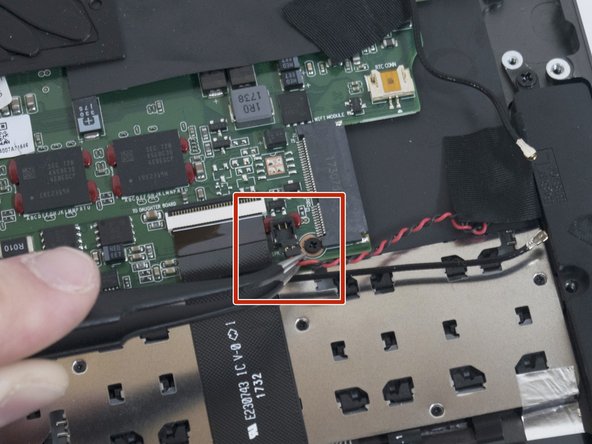Introduction
This guide outlines how to replace the speakers in your Razer Blade Stealth if they are broken or malfunctioning. If the speakers are broken, the sound may be warped, unusually quiet, or have a rattling sound. Before replacing, be sure to look at the “Razer Blade Stealth (2017) Troubleshooting” guide for help with various speaker issues. This guide requires some iFixit tools.
What you need
-
-
Use a Torx T5 screwdriver to remove the eight, 3mm screws on the bottom cover of the laptop.
-
-
-
-
Use tweezers to disconnect the red and black speaker cables by lifting up on the pin-header.
-
To reassemble your device, follow these instructions in reverse order.
To reassemble your device, follow these instructions in reverse order.
Cancel: I did not complete this guide.
One other person completed this guide.