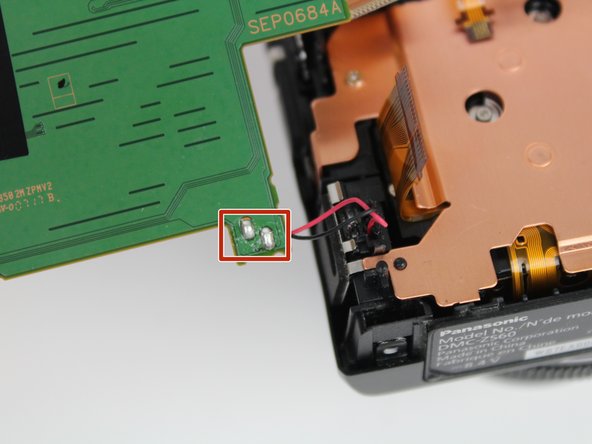Introduction
If your Panasonic Lumix DMC-ZS60 is experiencing camera sensor troubles. If your photos are showing with spots or if the pictures are not showing up clear, you may need to replace your sensor. Follow this guide in order to replace your camera senor.
A functional camera sensor provides the user flawless pictures and shows the best resolution a taken picture. A camera sensor could become nonfunctional due to age or mistreatment.
Make sure to power off your camera and take off the charger before trying to replace your camera sensor.
What you need
-
-
Use your finger to slide the black latch from the locked position to the open position on the memory card/battery door. This will open the door of the camera.
-
-
-
Using the Phillips #000 Screwdriver, unscrew six 3mm screws. There are two screws located on three sides excluding the top.
-
-
-
-
Unscrew the three 3mm screws attached to the plate cover using a Phillips #000 Screwdriver.
-
Pull off the plate cover to uncover the camera lens.
-
-
-
Unscrew three screws using the T2 Torx Screwdriver.
-
Remove the camera sensor.
-
To reassemble your device, follow these instructions in reverse order.
To reassemble your device, follow these instructions in reverse order.