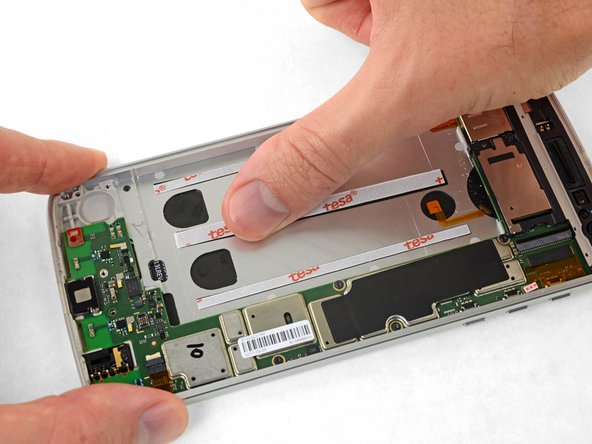Introduction
Prerequisite only for removing the battery.
What you need
-
-
Peel up the black pull tab at the top edge of the battery, and slowly pull it away from the battery at about a 45-degree angle to release the command strips (a.k.a. stretch-release adhesive) underneath.
-
Apply some high concentration (>90%) isopropyl alcohol under each corner of the battery and allow it to penetrate for several minutes to help weaken the adhesive.
-
Alternatively, apply a freshly heated iOpener to the back of the phone directly behind the battery for two minutes to help soften the adhesive. Re-heat and reapply the iOpener as necessary.
-
-
-
-
Insert several opening picks or a plastic card along the outer edge of the battery.
-
Apply steady, even pressure to slowly lever the battery up and out of the phone.
-
-
-
Place stretch-release adhesive strips or several strips of thin double-sided adhesive tape, either from a pre-cut adhesive card or from a roll of Tesa 61395, into the battery well, and press them firmly into place.
-
To reassemble your device, follow these instructions in reverse order.
To reassemble your device, follow these instructions in reverse order.
One Comment
Hola, necesito saber como cambiar el pin de carga, el usb-c hace falso contacto y me gustaría saber como reemplazarlo