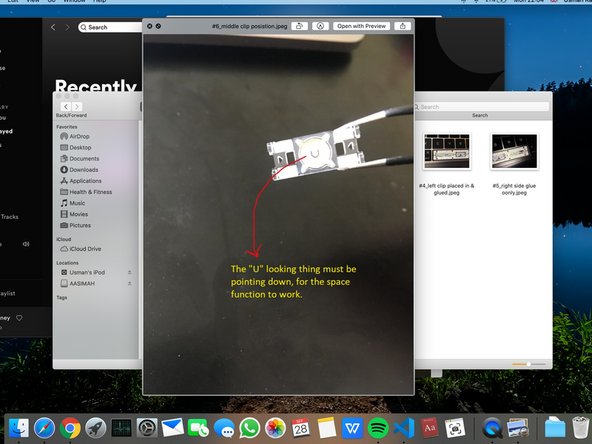Introduction
hi :)
This was original supposed to be a video of the full repair, but I screwed up and recorded my hands instead, also it’s very difficult to repair this and hold a phone to record at the same time. that’s why some steps may have been skipped, but I did what I could in the moment.
I am not a repair specialist, I was how-ever, after many failed attempts gave this one last shot and was successful! But maybe someone can follow this tutorial and make a video, with proper instructions.
I’m sorry for any bad English, punctuation, grammar or unclear instructions, this is my first forum and don’t usually do this kind of thing.
Another reason I made this was because apples repair service won’t last for long, ending 2020 for my model, and when it comes to and end, a lot of people are screwed.
Tips
1) Take your time and do-not rush this
2) I’m sorry for any bad English, punctuation, grammar or unclear instructions, this is my first forum and don’t usually do this kind off things.
3) DO NOT bend the hinges!
here’s a link for the plastic clips and spacebar, on Ali-express.
https://www.aliexpress.com/item/40007997...
What you need
-
-
Loctite super-glue remover, to remove any superglue residue, be careful its like water.
-
Loctite super-glue, for sticking down the clips.
-
A toothpick to spread the glue. You need something long and thin. Please avoid metal if possible.
-
-
-
clean the middle mechanical bit with a cloth to make sure that it is working when you place the peg in.
-
Ignore the superglue if you see it, that was removed later on.
-
Use a dry kitchen towel and rub over the gold mechanical bits, then place the middle clip.
-
Don't glue it yet, this is just to check that the space function is working.
-
Open up Word and see if the spacebar works.
-
-
-
should look like this.
-
the top part of the hinges should have a slight bigger gap for the silver bars, the bottom gap is at the lower left.
-
-
-
-
only use seriously small amount of glue. place in 2 dots and spread it with a pencil etc. something long and thin.
-
make sure you spread it enough like I did, this can effect the spacebar when pressing,
-
the orange highlighted bit is the amount of glue I used.
-
-
-
now do the exact same for the left-clip. only need alit bit of glue, and make sure you spread it left & right.
-
-
-
make sure that the middle-peg is in the correct direction, at the back is a "U" like symbol, it needs to be facing down.
-
now when placing in the middle-clip, only apply small dots of glue in each corner and do-not spread it.
-
then place on-top, the middle-clip, make sure its facing the right way.
-
-
-
this part is tricky.
-
first clip in the bottom 4 hooks like I did, and then you're going to close it likes its a book.
-
-
-
push in where I have drawn in the yellow arrows, you should heard 4 clicks each time.
-
push each clip 1 by 1.
-