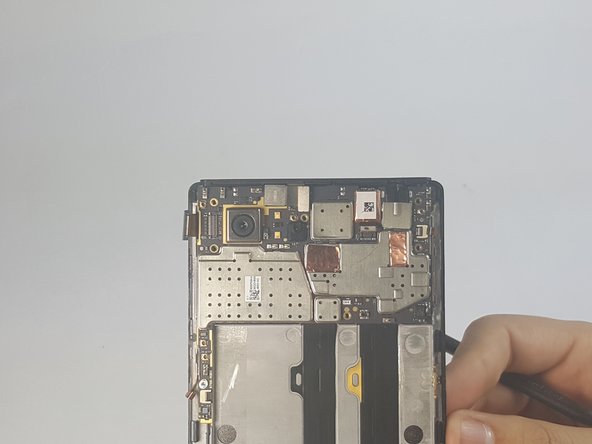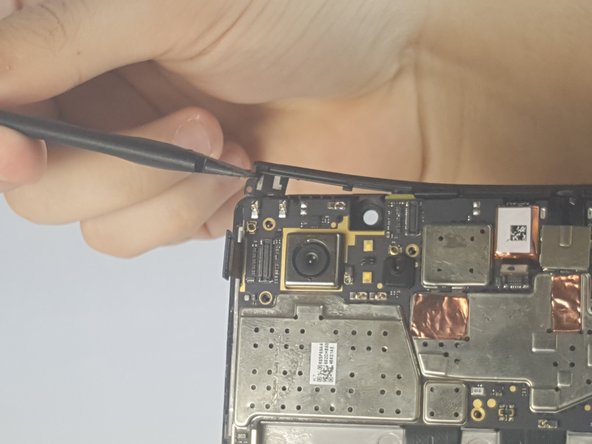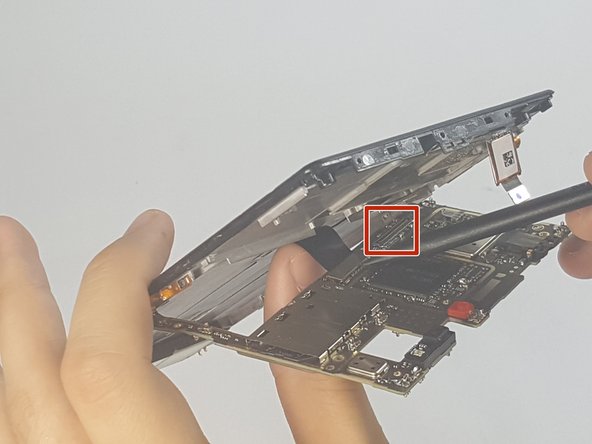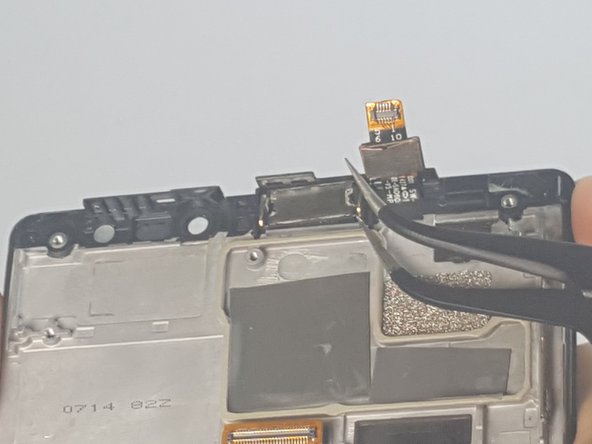Introduction
Are you having difficulties hearing conversations on your phone? Is the audio from your ear piece speaker breaking up? In this guide we will show you how to replace the ear piece speaker.
What you need
-
-
Remove the 4.9 mm torx head screws located on the camera plate on the back of the phone
-
-
-
-
Gently lift the speaker out of its housing by inserting the tweezers under the speaker.
-
To reassemble your device, follow these instructions in reverse order.
To reassemble your device, follow these instructions in reverse order.
Cancel: I did not complete this guide.
2 other people completed this guide.