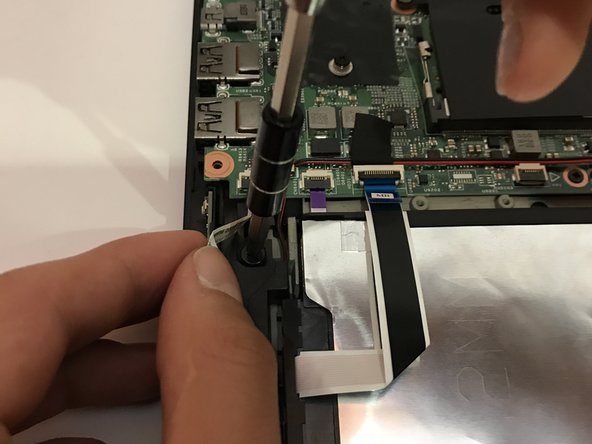Introduction
Follow these steps to replace your dysfunctional hard drive!
What you need
-
-
Remove the indicated nine M2 x 6 mm nylon-coated screws using a Phillips head screwdriver.
-
-
-
Once the back cover is exposed, remove the two screws holding the hard drive in place.
-
-
To reassemble your device, follow these instructions in reverse order.
To reassemble your device, follow these instructions in reverse order.
Cancel: I did not complete this guide.
5 other people completed this guide.