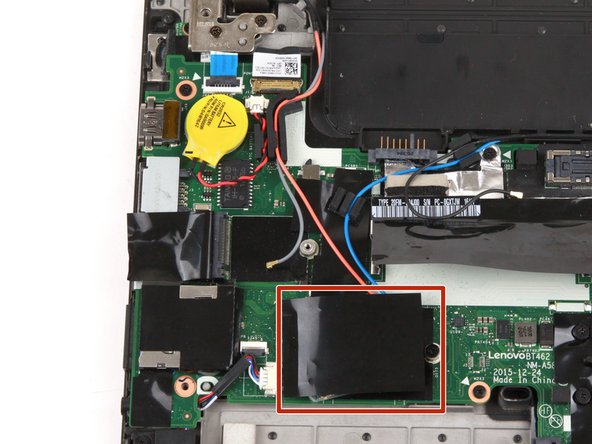Introduction
Use this guide to replace the power button board in your Lenovo ThinkPad T460.
The power button board contains the button that turns on the computer when pressed. Diagnosing a faulty power button may be tricky since some of the symptoms are similar to a faulty battery or AC adapter. If you are pressing the power button but your laptop is not turning on, take a look at this Lenovo ThinkPad troubleshooting manual before attempting a power button board replacement.
If you need to perform a replacement, make sure to disable the internal battery, power down your device, and disconnect from any external power sources before you begin.
What you need
-
-
Place the laptop so that the bottom is facing upwards.
-
Slide the latch on the left side of the battery to the left until it clicks in place.
-
-
-
Use the pointed end of a spudger to pry the two rubber stoppers out of the battery compartment.
-
-
-
Loosen the eight captive screws in the bottom cover using a Phillips #1 screwdriver.
-
-
-
Insert the flat end of a spudger in between the bottom cover and the rest of the laptop, starting in the lower left corner.
-
Pry the lower left corner of the bottom cover up by a few millimeters.
-
Slide the spudger along the bottom of the laptop to release the clips until you reach the lower right corner.
-
-
-
Use a pair of blunt nose tweezers to pull the black connector out of its socket.
-
-
-
-
Remove the single 3.7 mm screw from the left side of the hard drive using a Phillips #1 screwdriver.
-
-
-
Remove two 4.7 mm screws from the hinge in the upper left corner using a Phillips #1 screwdriver.
-
To reassemble your device, follow these instructions in reverse order.
Take your e-waste to an R2 or e-Stewards certified recycler.
Repair didn’t go as planned? Try some basic troubleshooting, or ask our Answers community for help.
To reassemble your device, follow these instructions in reverse order.
Take your e-waste to an R2 or e-Stewards certified recycler.
Repair didn’t go as planned? Try some basic troubleshooting, or ask our Answers community for help.