What you need
-
-
Gently insert a spudger into one of the bottom corners between the screen and body case.
-
Slide the spudger along the inside of the crack in order to pry the case open.
-
-
-
Gently lift the flaps on the four ZIF connectors to disconnect the cables.
-
Use the plastic card to gently pry the battery from the device.
-
-
-
-
Use the tip of a spudger or your fingernail to flip up the small locking flap. Then, you can safely pull the cable out from under the camera.
-
To reassemble your device, follow these instructions in reverse order.
To reassemble your device, follow these instructions in reverse order.
Cancel: I did not complete this guide.
6 other people completed this guide.














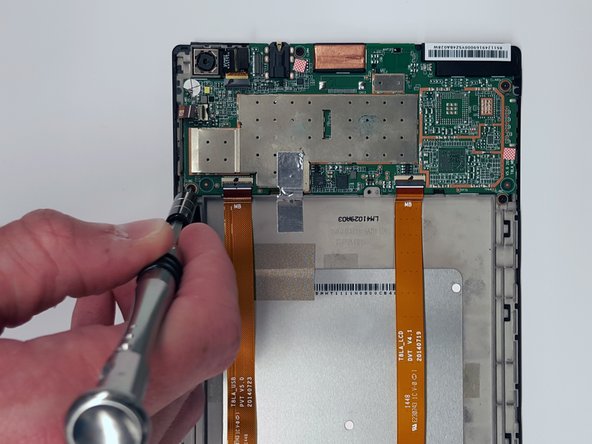
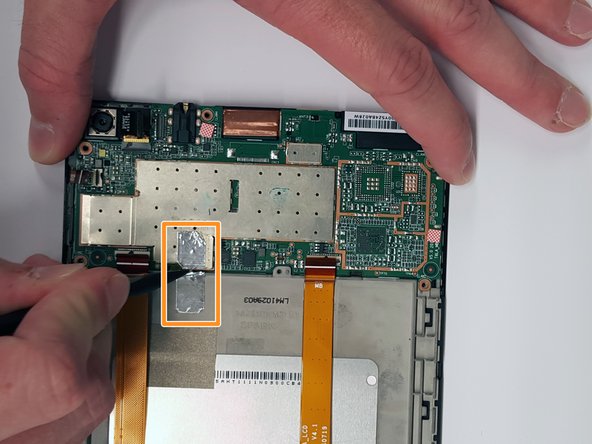

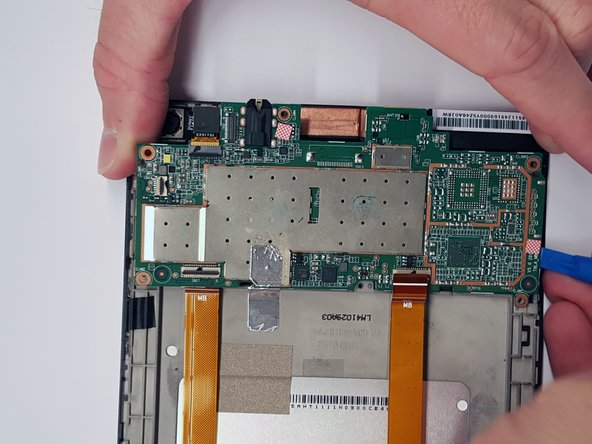

Bought a battery connector gets hot and doesn't turn on
James Rego - Reply