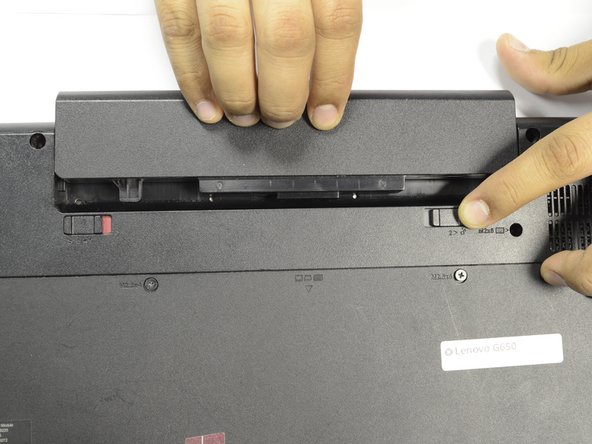Introduction
Batteries lose their ability to hold their charge over long periods of use. This results in the user needing to replace the battery to maintain sufficient battery life. This guide requires no tools.
What you need
-
-
Make sure your laptop is oriented backside facing upward as seen in the image.
-
Locate the battery lock switch.
-
-
To reassemble your device, follow these instructions in reverse order.
To reassemble your device, follow these instructions in reverse order.
Cancel: I did not complete this guide.
2 other people completed this guide.