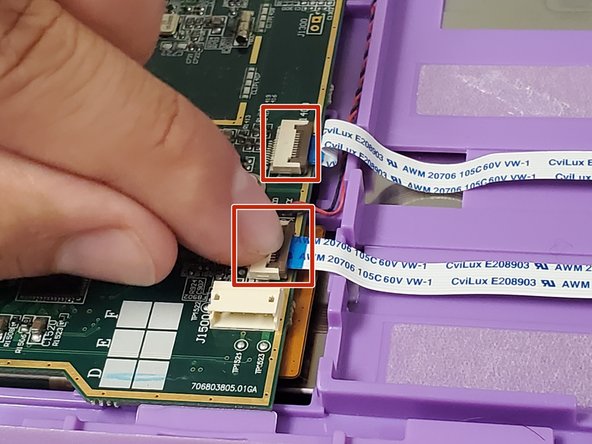Introduction
This guide provides steps for replacing the screen in the LeapFrog LeapPad Ultra XDi (model number 33300). You should first try a hard reset and any other simple troubleshooting before replacing the entire screen. A new screen is also required for this guide.
The screen displays images and provides a fun and interactive experience. When this part is not working properly you will not be able to see images clearly or at all or may experience issues with the touchscreen function. You should first try the screen troubleshooting guide before replacing the entire screen. A new display screen is also required for this guide.
Before beginning, make sure to power down the device completely and disconnect it from any power source.
What you need
-
-
Orient the tablet so it’s laying screen down and the barcode sticker is facing up.
-
Remove the barcode sticker to expose the two screws.
-
-
-
-
Locate the three ribbon cables on top of the motherboard.
-
Flip up the locking clip on the ribbon cable connector to release the cable.
-
Disconnect the cables from their connectors.
-
To reassemble your device, follow these instructions in reverse order.
To reassemble your device, follow these instructions in reverse order.
2 Comments
Where exactly can I find a replacement screen? I have looked everywhere with no luck.
Siblings have a cracked one i would really like to fix so any help would be greatly appreciated.
So I would suggest ebay or buy one that's not chargable on macari and use it for parts that's the route I'm taking with what ever I find .hope that helps since this post is old
Cherry -