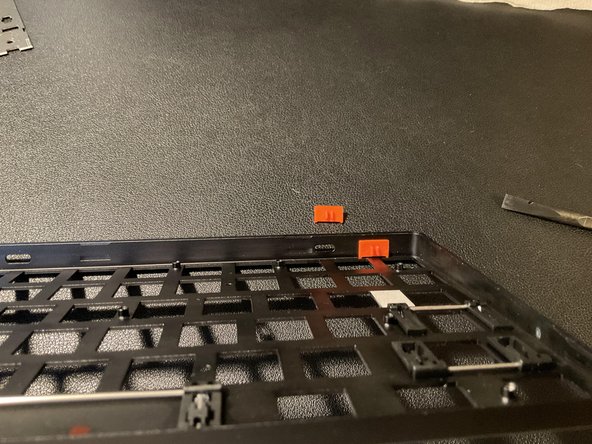Introduction
This will show you how to tear down the Keychron K3 keyboard.
What you need
-
-
Check that your switches are hot-swappable. If they are not, trying to remove them will damage your keyboard.
-
The mechanical switches are NOT hot-swappable, and the colored stem is smaller and more oblong.
-
The optical switches are hot-swappable, and they have a larger colored stem which is mostly square.
-
-
-
-
Use a switch puller to remove the switches. If you have the included switch puller from Keychrone, it can be tough removing these switches.
-
Each switch has small tabs on the corners to grab and remove them. (Included switch puller might require extra strength to remove)
-
-
-
Use a # 1 philips drill bit to remove the 4 screws
-
-
-
Use a spudger or another wedge tool to pry open the plastic base from the aluminum chassis.
-
There are tabs that hold the two in place, be careful to not use too much power when opening.
-
CAUTION: The battery on plastic bottom is connected to the PCB on the USB and orange toggle side.
-
-
-
Remove the 14 screws with a # 1 Philips screw driver bit
-
To remove the PCB from the aluminum frame, you can push from the 'Top' or use a spudger to wedge it out.
-
-
-
The PCB is now removed and able to work on.
-
When you reassemble the keyboard, make sure to put the orange toggles with the two nubs pointing towards the switch side of the aluminum frame.
-