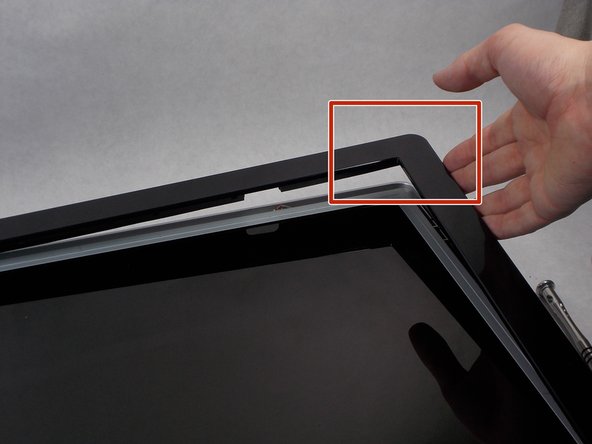Introduction
Does your monitor show no sign of powering on? The issue may be with your power supply. Replacing power supplies can be very dangerous, use caution as capacitors can potentially store charge for long periods of time.
What you need
-
-
Use the Philips #000 screwdriver to remove the 4 round12mm screws on the back panel.
-
-
To reassemble your device, follow these instructions in reverse order.
To reassemble your device, follow these instructions in reverse order.
Cancel: I did not complete this guide.
One other person completed this guide.